6 Best WordPress Wiki Plugins for Providing Visitors With Detailed Information
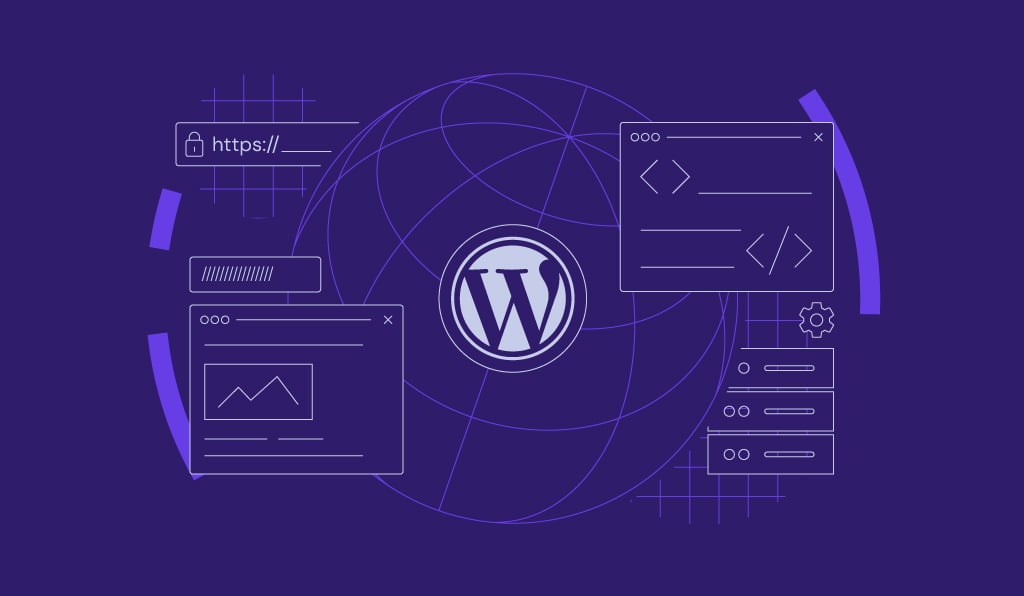
Having a wiki on your WordPress website helps provide detailed information to help visitors understand your products or services better. No need for advanced coding skills to create one – the best WordPress wiki plugins can easily integrate this functionality with ease.
This article will share the best WordPress plugins for adding a wiki section to your website. They’ll let you organize knowledge-sharing materials much more efficiently, helping visitors find what they need without browsing the entire site.
We will also provide tips on writing effective wiki content.
Download all in one WordPress cheat sheet
1. Yada Wiki
Yada Wiki Stats:
- Downloads: 2,000+
- Rating: 4.8/5
- Best suited for: WordPress site owners who need a basic, user-friendly WordPress wiki plugin
- Price: free
The Yada Wiki WordPress plugin features an easy-to-use toolbar for users to create a new wiki post type, table of contents, custom tags and categories, and index pages.
This plugin includes two shortcode buttons that let you easily add wiki links and wiki listings without having to remember the shortcodes and their values.
However, if you want to link to external sites or regular posts, you have to manually insert the shortcode in the editor post. Additionally, the sidebar widgets display the list of article titles for a particular category.
The Yada Wiki WordPress plugin is completely free to use – it doesn’t require premium add-ons or extensions.
2. BasePress
Base Press Stats:
- Downloads: 1,000+
- Rating: 5/5
- Best suited for: users searching for a free WordPress knowledge base plugin with powerful functionality
- Price: freemium
This WordPress wiki plugin uses a custom post type to create service or product documentation, a FAQ page, or an internal knowledge base for teams. It also lets users have single or multiple knowledge bases on one WordPress website.
Configure BasePress’ settings manually or take advantage of the dedicated setup wizard that will walk you through the main steps of creating a knowledge base. Note that you will only be able to add sections and articles after you’ve created the first knowledge base.
BasePress offers three pre-installed themes that can be customized by editing their CSS files. After you choose a theme to customize, you will gain access to color-branding, font type or size, and sticky sidebar options.
Moreover, choose how to order your wiki articles in the sections based on date or alphabetical order. It helps create an organized index page for site visitors to browse. Additionally, the icons manager lets you choose icons for each section.
Since the knowledge bases created with it adapt to all devices, BasePress is an excellent choice in the free WordPress knowledge base plugins category. What’s more, it includes other necessary elements such as a search bar, breadcrumbs, and pagination to create a well-functioning wiki.
For more advanced features, users can upgrade to BasePress’s premium version that starts at $79/year. It comes with features such as article voting and user feedback, manual article reorders, content restriction, insightful statistics, and an automatic table of contents.
3. BetterDocs
Better Docs Stats:
- Downloads: 20,000+
- Rating: 4.8/5
- Best suited for: users who seek a highly customizable documentation plugin that works with any standard WordPress theme
- Price: freemium
Create comprehensive wiki pages with this simple WordPress wiki plugin to assist site visitors in quickly locating any resources. To improve user experience and navigation, the BetterDocs plugin comes with a scrollable table of contents.
Once this WordPress plugin is activated, the quick setup option guides users step-by-step through creating and personalizing the pages and content.
Adding new content is as simple as adding a new post or page to a WordPress website. Users can also customize their knowledge base with in-built functions or using shortcodes and widgets.
You can also add multiple tags and categories to the content and preview it before publishing.
In addition to the free version, BetterDocs also offers a premium plugin. Starting at $69/year, which comes with features to track your pages’ performance, place an instant answer bot on any page, or create multiple knowledge bases for different products.
Premium features allow you to restrict the knowledge base based on specific user roles. This means you can specify who gets to write articles, edit settings, and check analytics using the wiki plugin.
4. weDocs
weDocsStats:
- Downloads: 6,000+
- Rating: 4.8/5
- Best suited for: website owners who need to sort an existing library of support content
- Price: free
This free WordPress wiki plugin offers a simple solution to create and manage knowledge base posts and documentation pages. Similar to other WordPress plugins in this list, users can categorize articles and rearrange them using a drag-and-drop feature.
Additionally, it features specialized widgets for document search and table of contents.
weDocs’ interface lets users manage all the wiki documents from one screen. This free plugin does not provide templates but instead integrates seamlessly with the most popular WordPress themes.
Moreover, it imports documents from external sites so that users can create a knowledge base utilizing existing documentation.
In addition, weDocs features a built-in email response system for the knowledge base. It allows site visitors to provide feedback on the content, giving the support team and other admins insights into how to improve their WordPress site.
5. Echo Knowledge Base
Echo Knowledge Base Stats:
- Downloads: 10,000+
- Rating: 5/5
- Best suited for: users who seek a WordPress wiki plugin with easy customization and numerous pre-made designs
- Price: freemium
The plugin provides 26 pre-made and responsive designs that work with any WordPress theme. It features a sticky table of contents, meaning it will remain on the side of the article as readers scroll.
If you want to use this WordPress plugin without browsing through different settings, the setup wizard will help you create a knowledge base in no time.
After you’ve created a few articles and categories, you can order them alphabetically or chronologically, add tags, breadcrumbs, back buttons, and comments. In addition, Echo includes an auto-generated table of content.
Moreover, the plugin is coded for best SEO results, which is very helpful for all website owners who focus on increasing online visibility through their knowledge base content.
This WordPress wiki plugin comes with three layout options – Basic, Tabs, and Category Focused. It also has a visual layout editor that lets users modify colors, labels, fonts, and styles, and preview all changes.
Echo Knowledge Base’s premium version advanced features include an access manager to control which users can create or read articles, article rating and feedback for site visitors, and more. Plans start at $46/year.
6. Helpie
Helpie Stats:
- Best suited for: users who need a collaborative, feature-packed plugin to create wiki/ knowledge base pages
- Price: premium
Helpie is the only premium knowledge base plugin for WordPress in this list. It offers excellent features to style and perfect your knowledge base.
Luckily, it provides a 7-day free trial for users who want to test it before committing to a plan. Helpie notifies users two days before the trial ends in case they want to cancel it.
Since this wiki plugin requires a slightly different installation process, we will walk you through it step-by-step:
- Click on the Start Free Trial button on Helpie’s homepage. Enter the personal data required, such as your name and card details, in the pop-up box. You will receive an email containing the download link and activation license key.
- Once you download the file, go to your WordPress dashboard and select the Plugins menu. Click Add New -> Upload Plugin. Click the browse button and select the helpie-latest.zip file.
- Click Install Now and enter the activation key once it’s completed.
Now, you will see Helpie amongst the list of installed WordPress plugins. A new menu item named Helpie KB Wiki will be available in your dashboard.
This knowledge base plugin provides simple setup options and robust features to create a simple but complete knowledge base. To further personalize the look and feel of your knowledge base wiki, Helpie offers tools such as Elementor elements, templates, and shortcodes.
Another standout feature of this premium WordPress wiki plugin is the detailed analytics insights. Not only Helpie collects and tracks customers’ feedback, but it also offers a list of happy and unhappy customers.
Use this data to improve your site’s user experience and the overall customer support process.
Moreover, you can choose which users can publish, read, edit and delete your posts using the front-end editing feature. It also allows you to save edits as revisions to choose which version to publish and set a maximum number of changes for each article.
What’s more, you can roll back to previous revisions if you are not happy with how the current post turned out.
Helpie also offers a free FAQ plugin for adding FAQ sections on your WordPress website.
5 Tips for Writing Effective Wiki Content
Clear content organization is critical for the effectiveness of your wiki website. It saves customers time and effort as they easily find the content they’re looking for. Alternatively, use it for sharing information internally with other team members.
Below are essential guidelines to consider when creating a wiki page:
- Build a knowledge base based on relevant topics. Research most commonly asked questions and recurring problems with your products or services. Take time to evaluate emails, user feedback, or previous support requests to create relevant knowledge base content.
- Keep your knowledge base updated. Update your knowledge base or product documentation as soon as there are any changes. Additionally, include solutions for issues receiving a high volume of support tickets.
- Maintain a brand-consistent wiki page. Your knowledge base should use the same brand voice, colors, and style as the rest of your website. If necessary, create a style guide before developing a wiki site, including formatting and writing requirements for the wiki knowledge base.
- Adopt clear and short wiki page titles. Simplify titles based on what customers are likely to enter on the search page. Take the chance to conduct keyword research and optimize the content accordingly. It is also good to categorize your content and add specific tags to organize the knowledge base.
- Write understandable content. Avoid lengthy paragraphs or large blocks of text. Instead, use tables, bullet points, lists, graphics, or videos to illustrate complex subjects. Additionally, headings and subheadings help break long articles and make it easier for customers to digest the content.
Discover Other WordPress Plugins for Online Learning
Best WordPress Quiz Plugins
Best WordPress Learning Management System Plugins
Best WordPress SEO Plugins
Best WordPress Plugins for Project Management
Best WordPress Calendar Plugins
Conclusion
In general, the primary benefit of a knowledge base wiki is to promptly deliver in-depth and on-demand information and answers to your audience.
For business websites or online stores, a knowledge base site comes in handy to help customers keep up with the latest information. Meanwhile, a wiki site is an excellent platform to educate your customers if you manage a niche business.
Luckily, WordPress makes starting a help site or a knowledge-sharing website significantly easier. In just a few clicks, you can create a wiki page by installing one of the recommended WordPress wiki plugins from our list.
To recap, here are the seven best WordPress wiki plugins:
- Yada Wiki
- BasePress
- BetterDocs
- weDocs
- Echo Knowledge Base
- Helpie
Ultimately, your choice depends on your sought-after features, budget, website setup, and objectives.
If possible, choose a knowledge base plugin that comes in with advanced analytics. It can generate valuable insights into what most visitors search for on your website. Moreover, it helps demonstrate what kind of information you need to provide and improve your content to serve your customers’ demands better.
Do you have questions about any of the best WordPress wiki plugins or how to use WordPress? Feel free to leave us a comment below.
















