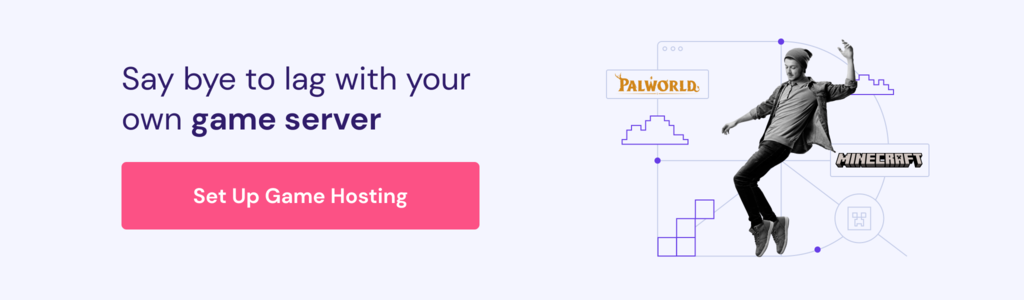How to mod Palworld and the best Palworld mods to try out
Palworld mods give various perks to make your game more interesting, from enhancing graphics to adding new features. However, installing them can be tricky since the steps differ depending on their format and your host.
In this article, we will explain how to mod Palworld on your Linux dedicated server. You will also learn several popular mods to set up on your own by following the steps below.
Prerequisites for installing Palworld mods
Before starting the installation process, ensure you have set up a Palworld dedicated server. While this is optional if you play single-player, it is mandatory if you want to configure mods for multiplayer.
If you don’t have a Palworld dedicated server, make sure you purchase a plan with sufficient computing resources since mods can be hardware-intensive.
Hostinger Game Panel hosting plan is an excellent option. In addition to powerful hardware, our virtual private server (VPS) provides a one-click installer to help easily set up your Palworld dedicated server.
Unlike other Linux-based hosting providers, our Palworld server supports both PAK and UE4SS-based LUA mods by default.
Important! When setting up the Palworld server in our Game Panel, make sure to choose Palword (modded) as the application. Otherwise, the mods might not work.
How to install mods in Palworld
Now that your server is ready, follow these steps to install Palworld mods. While the process is safe, we recommend backing up your VPS so you can restore the game data more easily should issues arise during the setup.
1. Find trusted sources for mods
While you can find Palworld mods on many websites and forums, they might be unsafe due to the lack of integrity verification. We recommend platforms like Nexus Mods or Curseforge, which moderate all mods to ensure their safety.
For example, items on Curseforge must undergo a series of inspections and manual checking before getting approval. Meanwhile, Nexus Mods have a virus-scanning feature to check for malicious code.
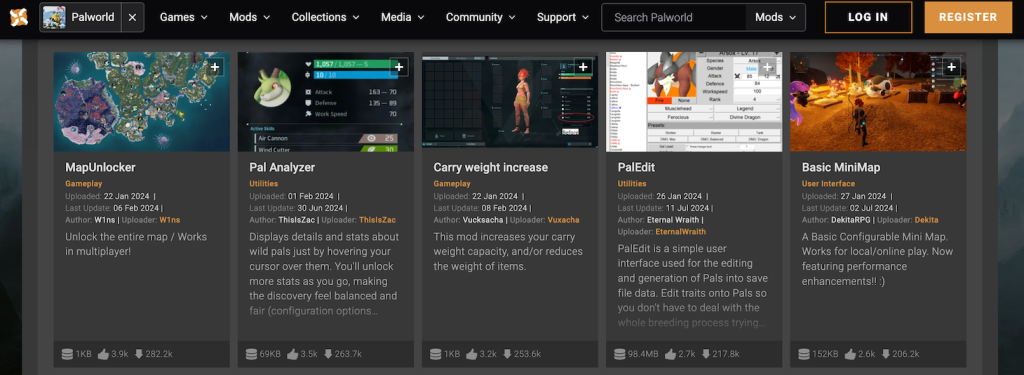
Both Curseforge and Nexus Mods have hundreds of Palworld mods for various purposes, from enhancing graphics to adding new features. You can use the search bar or filters to quickly find a particular one.
2. Download Mods
After finding a desired mod, download it to your local computer. Before doing so, consider these important details:
- Number of downloads – a high number of downloads indicates reliable and safe mods. If you want to install an unpopular item, check the developer’s reputation or look for alternatives.
- Rating or endorsements – satisfied users are likely to promote the mod by giving a high rating or endorsement. If the website doesn’t provide this information, check comments for reviews.
- Installation – some mods require installation only on the server, while others might also need configurations on the client side.
- Compatibility – the latest version of Palworld might not support an older extension. If you want to install multiple mods, check their compatibility to avoid conflicts.
- Dependencies – several Palworld mods require other extensions or specific software to work properly.
If you plan to install multiple mods, we recommend listing them in a TXT file so you can check for potential conflicts and problematic ones more easily.
3. Extract mod files
Palworld mods commonly come in an archive format like ZIP. While you can extract it directly on the game server, we recommend doing so on your local computer so you can check the content more easily.
Depending on your operating system and software, the steps to extract an archive differ slightly. Generally, you can do so by right-clicking the ZIP file and selecting extract here or open with. If your computer doesn’t have this feature by default, install tools like PeaZip.
4. Install mods on the server
Now, let’s set up the mod on your Linux game server by uploading it. Based on their extension, there are two types of Palworld extensions – PAK and script-based LUA files. They also have a different installation path.
PAK mods go into the /Pal/Content/Paks directory, while the UE4SS ones should be in /Pal/Binaries/Win64/Mods. You can upload the files using the rsync command, the scp utility, or a secure file transfer protocol (SFTP) client like FileZilla.
In addition to being the simplest, we will use FileZilla since the steps are the same regardless of your computer’s operating system. Before doing so, obtain your VPS IP address since we will use it to connect to the system. Now, follow these steps:
- Download and install FileZilla.
- Open FileZilla. In the Host field, enter one of these URLs. Replace 185.185.185.185 with your VPS IP address
- sftp://admin@185.185.185.185:2225/Pal/Binaries/Win64/Mods – for LUA mods.
- sftp://admin@185.185.185.185:2225/PalContent/Paks – for PAK mods.
- Click Quickconnect.
- Enter your Game Panel password and hit Ok. If FileZilla warns you of an unknown host key, click Ok again.
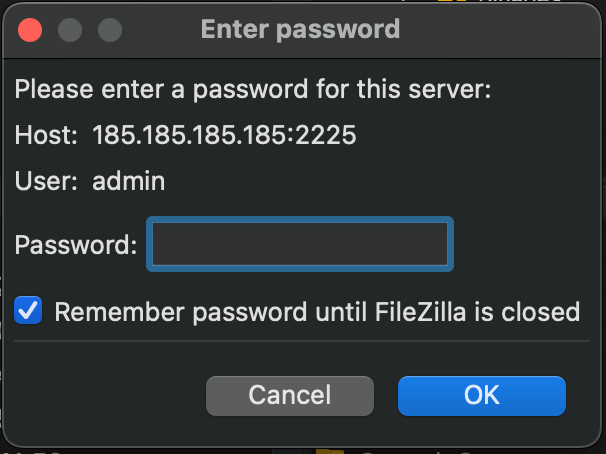
- Once connected, locate the mod on your local computer from the Local site window.
- Drag and drop the mod file from the local site to the remote one.
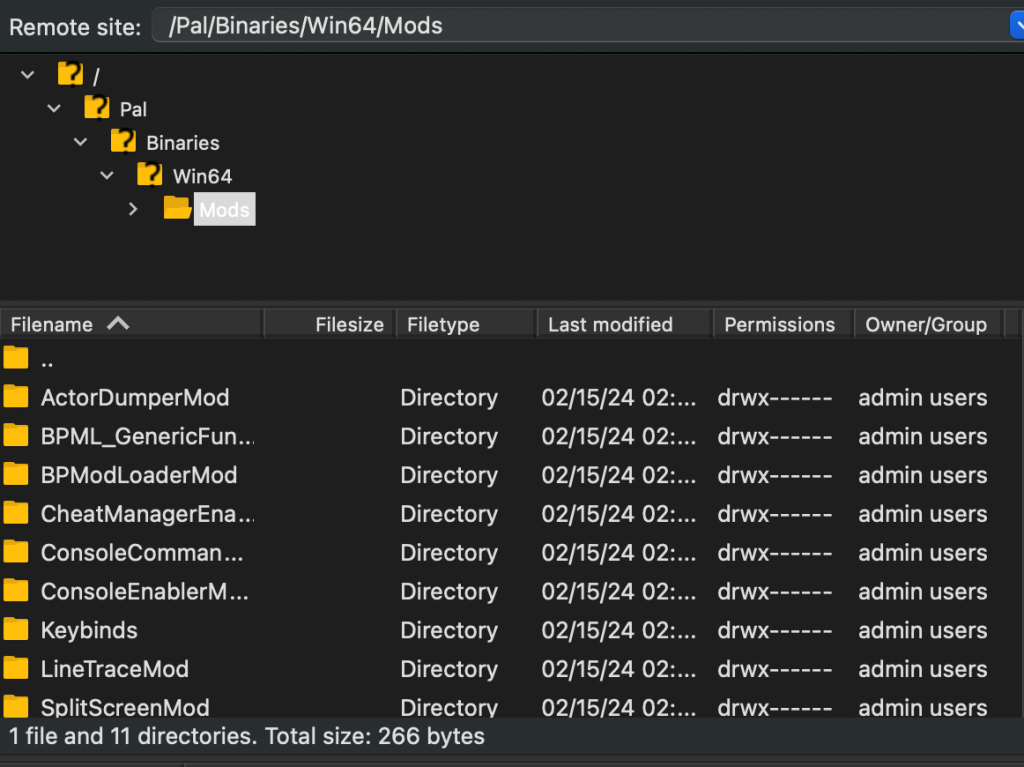
That’s it! If your mods require client-side installation, copy and paste the file into the correct folder on your local machine according to its extension.
5. Launch Palworld and debug issues
To finish, open Steam and launch Palworld. Select multiplayer and connect to your server using its IP address. The mod should now load to your game.
Otherwise, make sure the mod file exists on your server, and the local computer’s folder if needed. Then, try restarting the host to refresh the settings.
For Hostinger Game Panel users, do so by going to hPanel → VPS → Manage → Manage panel.
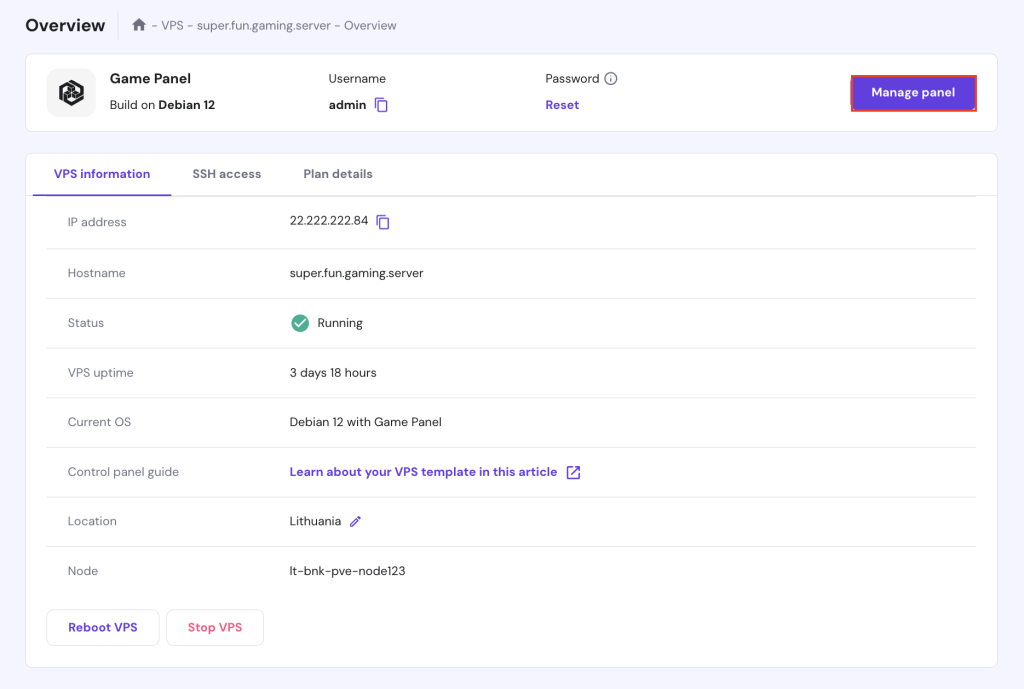
Log in to Game Panel, double-click your Palworld instance, and hit the Restart button.
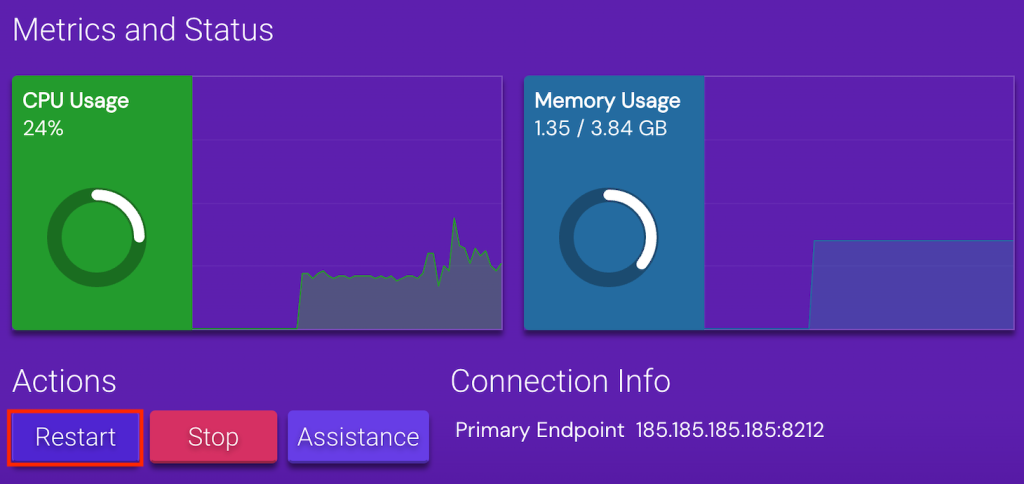
If the issue remains, it is most likely due to incompatibility issues or bugs. Check if the mod supports the current game version and other extensions. If you don’t find any compatibility issue, but the error persists, consult with the developers for solutions.
You can also use Hostinger VPS AI Assistant, Kodee, to start or restart your instances, see the logs, and even help troubleshoot errors. For example, you could ask, “I installed a Palworld mod, but it won’t load in-game. What are the possible causes and their solutions?”
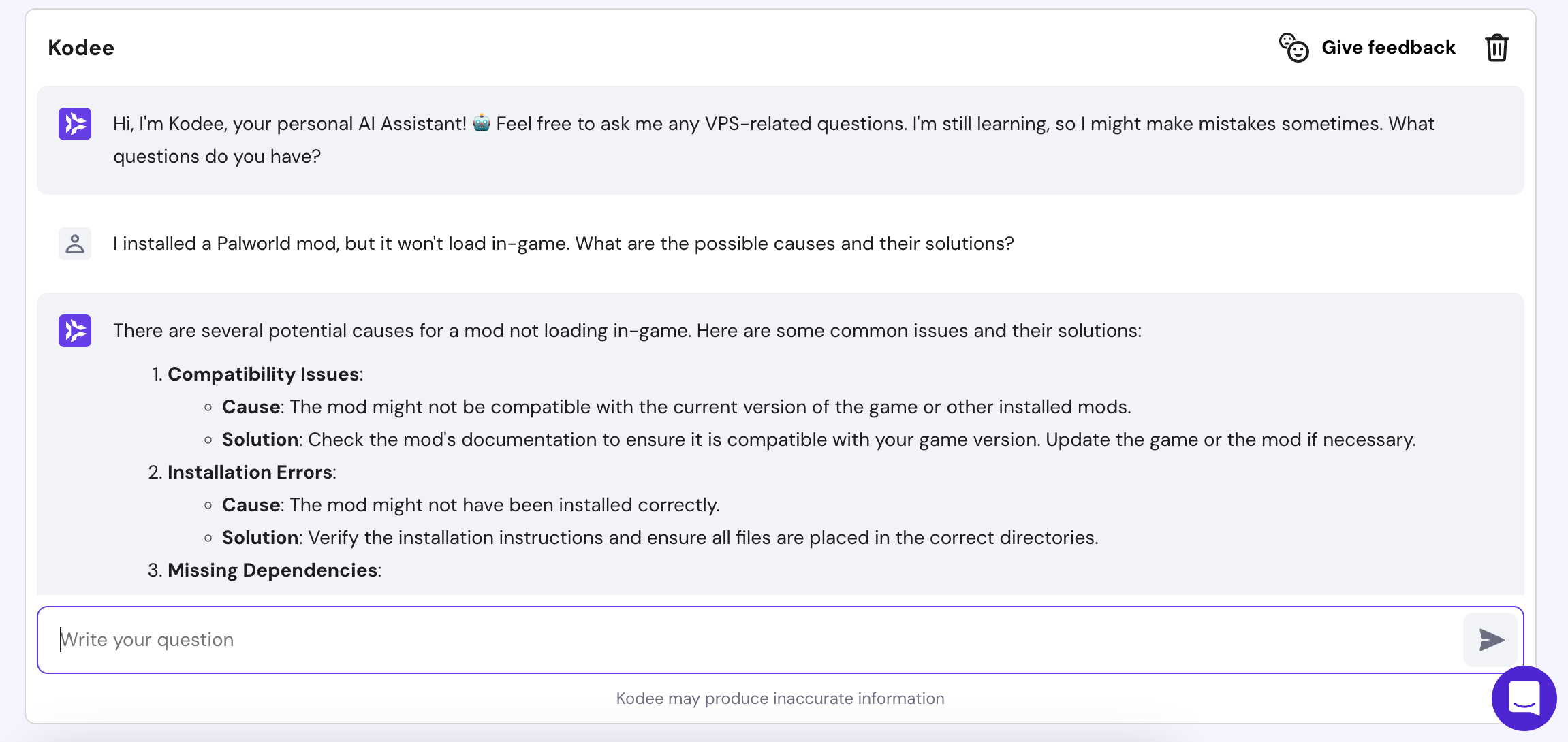
Best Palworld Mods
After understanding how to install Palworld mods, let’s explore some of the most popular ones.
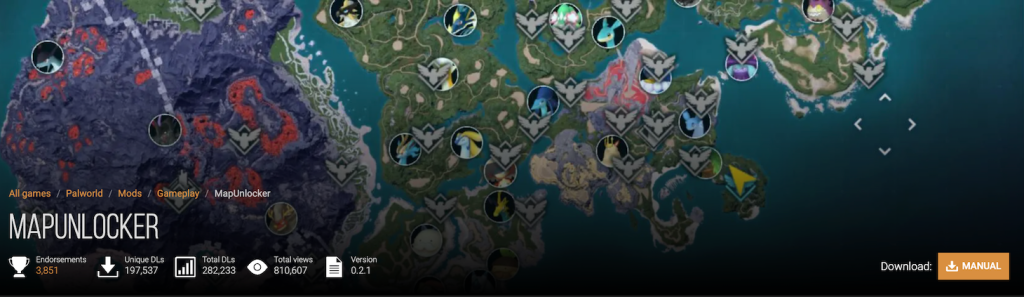
MapUnlocker reveals all undiscovered areas in your Palworld world, which is ideal if you don’t have time to explore it. However, it doesn’t activate the fast travel points, so you will need to enable them manually by activating the beacons.
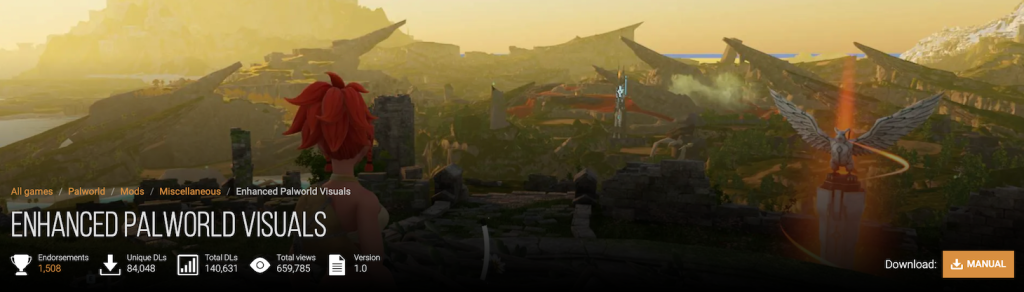
The Enhanced Palworld Visuals mod automatically applies the best graphic configurations to improve your game appearance. It also offers presets for changing the visual settings with one click. Note that this extension can be resource-intensive.
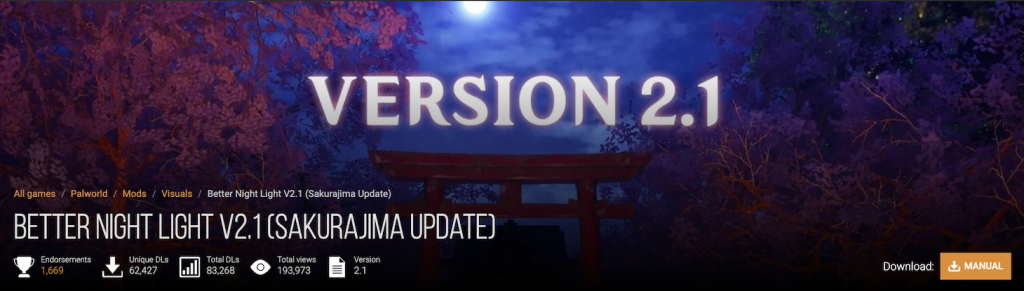
Better Night Light changes the in-game light to blue, making the nighttime more realistic and immersive. This mod updates frequently and supports the latest Palworld Sakurajima update.
Hide Backpacks, Lanterns, Weapons
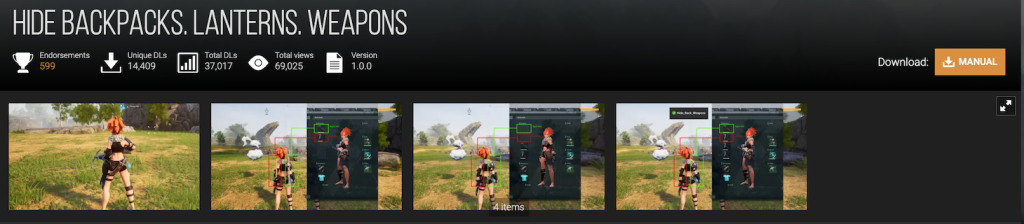
Backpacks, lanterns, and weapons can ruin your character’s appearance. With this mod, you can temporarily hide any of those items for cosmetics purposes. It also works if you have a modded outfit.
Increased Bases and Worker Pals

The Increased Bases and Worker Pals is a great mod to make large-scale bases with little effort. It lets you build more settlements and tame more pals. You can customize the limits based on your preferences to adjust the gameplay.

The Shiny Pals mod adds a new texture to various pals, improving their visual appearance. It currently only works for 35 monsters, but the developer aims to make it compatible with 135. This extension requires OK Overhaul to work.

By default, you can only build four bases if the main guild is level 25, and All the Bases increases the maximum number of bases per guild for all levels up to 128. This mod requires installation on the server side.
Conclusion
Palworld mods can bring various new features and visual enhancements that make your game more interesting. In this article, we have explained how to install them on your dedicated gaming server.
After purchasing the Hostinger Game Panel hosting plan and setting up the host, find the mods on reputable platforms like Nexus Mods. Then, download them on your local computer and unpack the archive using tools like PeaZip.
Connect to your server using an SFTP client and upload the mod to their installation folder. The PAK extensions go into the /Pal/Content/Paks directory, while the LUA ones should be inside Pal/Binaries/Win64/Mods.
Lastly, launch Palworld, and you should see the mod loads new in-game content. Otherwise, check if you put the files in the correct folder and verify that the extension is compatible with the current game version.
How to mod Palworld FAQ
What are some popular mods for Palworld?
There are various popular Palworld mods for different purposes. For example, most downloaded cosmetics extensions include Enhanced Graphical Visuals and Better Night Light. Meanwhile, popular gameplay-enriching mods are MapUnlocker and All the Bases.
What tools do I need to mod Palworld?
PAK Palworld mods can work without any additional tool so long as they are in the right folder. However, LUA ones require the UE4SS scripting system. You also need a file extractor like PeaZip and an SFTP client like FileZilla.
Can I create my own custom content for Palworld?
Yes, you can add custom content to Palworld by creating a mod. It requires game development knowledge and expertise in using tools like Unreal Engine. To learn more about how to do so, check the Palworld Modding Guide page.