How to Make a Website With WordPress in 3 Easy Steps
If you want to make a website with WordPress but you don’t know where to start, you have come to the right place. In this article you’ll learn how to do it in 3 simple steps:
- Get a domain name and hosting
- Install and set up WordPress
- Choose a WordPress theme
It really is that simple! Just keep this guide to hand as you go through the process and you’ll have a website ready in a matter of minutes.
Video Tutorial on Setting Up WordPress
If you need a quick rundown on how to set up and run WordPress with your Hostinger account, we’ve prepared a short video tutorial just for you!

1. Get Domain and WordPress Hosting
Before you begin building your website, there are two essential components you must get:
- A domain name
- Web hosting
A domain name is how people will find your website. Web hosting is where your website will be stored on the web.
Both of these elements are necessary, so it’s important to get them right.
Go to Hostinger and choose a WordPress hosting plan. This type of web hosting with WordPress optimized servers will let you get the most out of your future site, as it’s designed specifically for this CMS.
Each plan includes lots of different features that will help you build and manage your WP website.
You’ll have access to a bunch of easy-to-use site management tools as well as hundreds of written and video tutorials. You will also be able to contact our WordPress specialists for help at any time of the day, any day of the year.
What’s more, you can register a free website domain with our Starter, Business, and Pro WordPress hosting plans. This is guaranteed to save you money that you would inevitably spend on registering your domain name elsewhere.
Once you pick your WordPress Hosting plan, finish the registration process and log in to your Hostinger account.
2. Install and Set Up WordPress
We’re going to quickly run down through all the steps needed for setting up WordPress for your website.
How to Install WordPress With Only a Few Clicks
On your account, scroll down the hPanel until you see the Website category. Click on Auto Installer.
Find WordPress and click Select.
Fill in the required fields and click Install.
Now that you have installed WordPress on your hosting, it’s time to set it up.
How to Set Up WordPress
WordPress is ready to go as soon as it’s installed. However, it’s good to adjust some settings to improve your website’s future search engine ranking:
- Ensure search engine visibility
- Set permalinks
Search Engine Visibility
To make sure that search engines can discover and index your website you need to make it “visible”.
Log into your WordPress account and go to the main Dashboard. On the side menu, go to Settings -> Reading.
On the Reading Settings page, scroll down to the bottom and make sure the Search engine visibility box is unchecked. Click Save Changes and you’re done.
Setting Up Permalinks
Setting appropriate and easy-to-read permalinks is a search engine ranking factor that will help to improve your organic traffic growth.
Within the Settings of your WordPress dashboard, press on Permalinks.
On the Permalinks Settings page, select the Post name option. This will set it as the new default for your website’s URLs.
Voila! Your WordPress is set and ready to go.
3. Choose a WordPress Theme
Themes are finished designs of websites that can be customized to suit your needs.
WordPress has thousands of paid and free themes available. To install one, log in to your WordPress dashboard.
On the left side menu, go to Appearance -> Themes.
This will take you to the catalog of WordPress themes. You should choose one depending on the purpose of your website.
If you’re looking for a WordPress theme that does it all, check out Astra. It’s the most popular third-party theme in the world and has over 280 templates you can install and customize however you need.
Feel free to read these WP theme guides separated into categories:
Once you find and install your theme, you can begin customizing its design. Create the needed pages and change the colors to suit your brand.
Add content, such as text and images. And to improve your website’s functionality even further, make sure to check out the huge variety of WordPress plugins.
Build Your Website Today
With this guide at your disposal, you can easily build your WordPress website right away.
Don’t waste your time worrying about the technicalities, when you can simplify this process by clicking a few buttons.










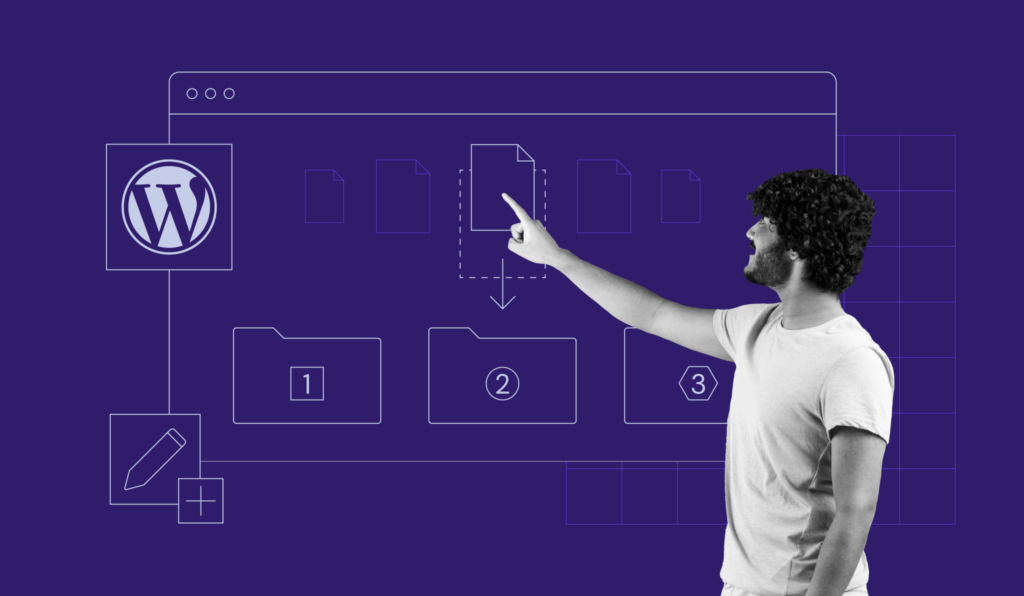


Comments
March 23 2021
Wow..!!! As all knows that word press is the best for open source content management systems. If any fresher read this information he or she will able to start creating wordpress website with simples steps. Good information's.
November 27 2023
What id the cost for hostingd snd domain ,,? Is it to be paid annually,?
November 30 2023
Hey there! The cost of hosting and domain registration depends on the hosting plan and domain extension you choose. Regarding the payment, hosting plans are typically billed on an annual basis. However, Hostinger also offers the option to pay for longer billing cycles. If you need any further assistance, feel free to contact our Customer Success Team ?