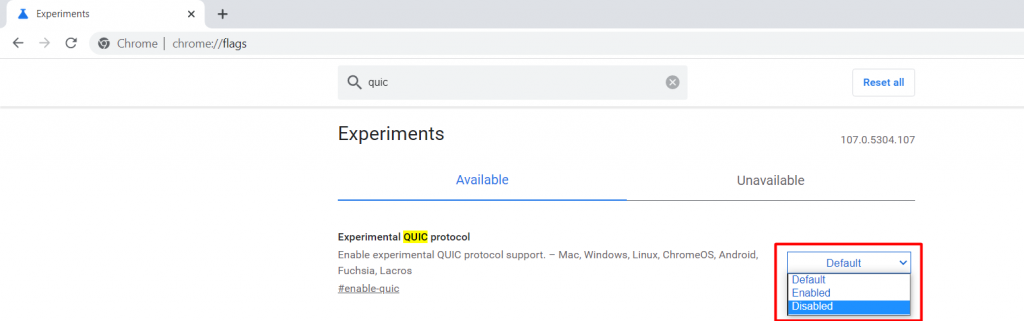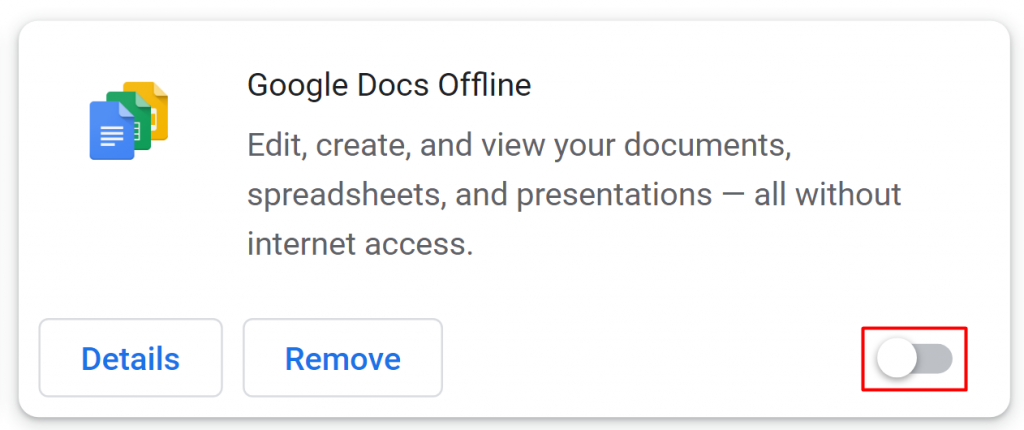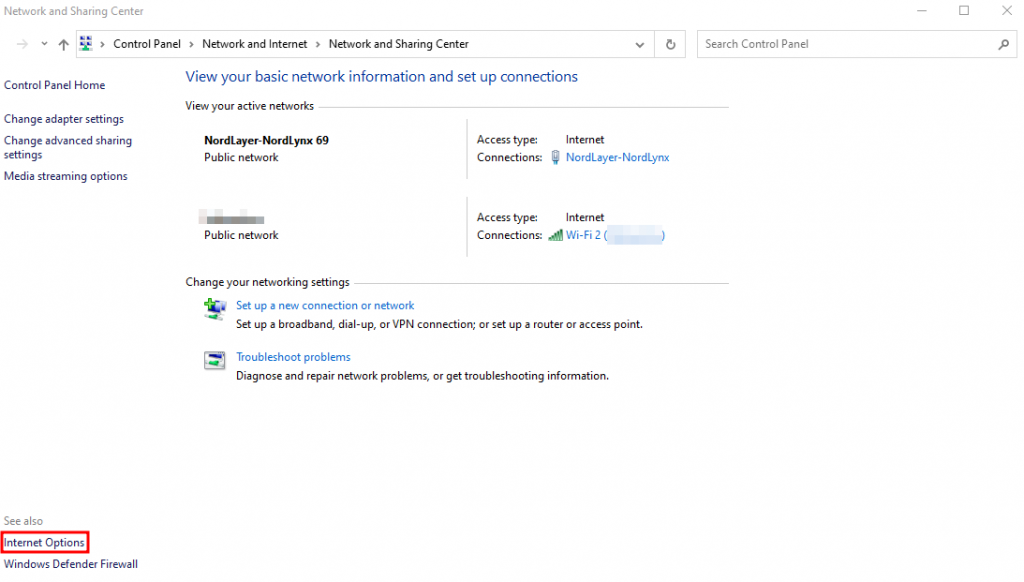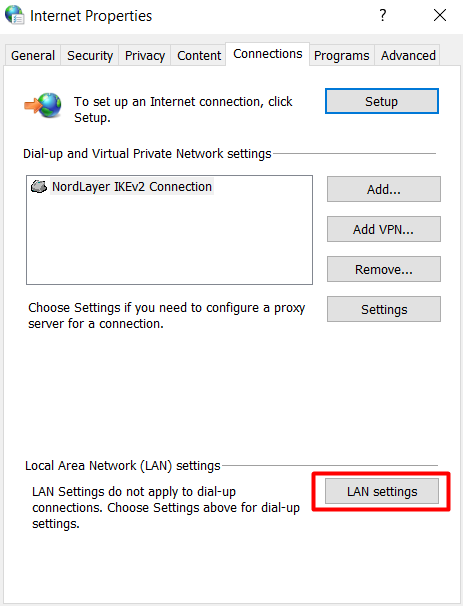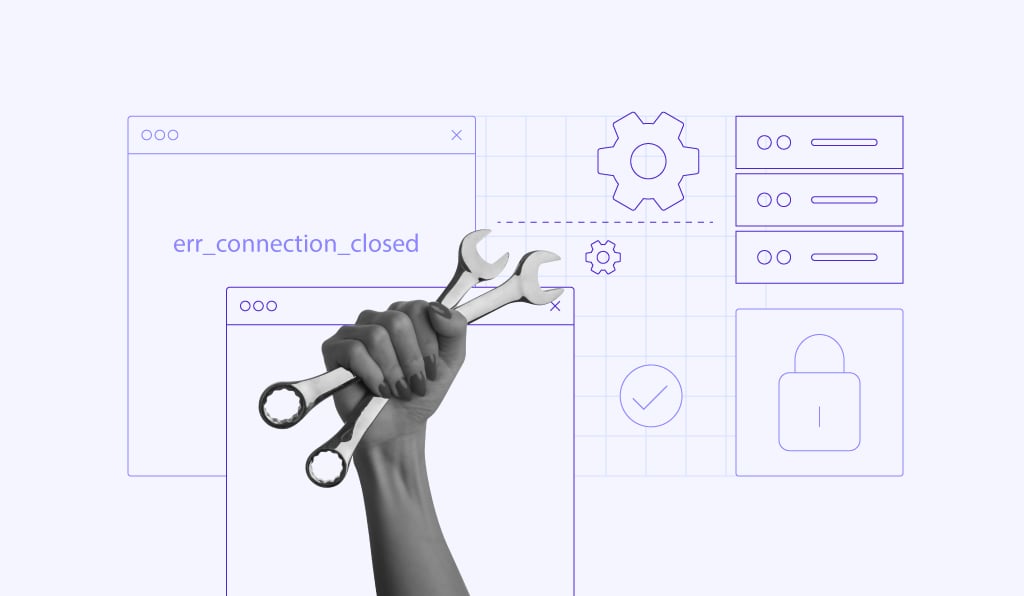How to Fix ERR_QUIC_PROTOCOL_ERROR in Google Chrome: 3 Methods

Despite being a widely-used web browser, Google Chrome is still prone to errors that can hinder your site’s accessibility. One of them is ERR_QUIC_PROTOCOL_ERROR. Unlike most HTTP status code error messages, it occurs when the browser is unable to reach the web server using the QUIC protocol.
Such an error makes your site inaccessible, resulting in a bad reputation and traffic loss.
With this in mind, we will explain the possible causes of the ERR_QUIC_PROTOCOL_ERROR code and three effective methods to troubleshoot it.
Download glossary for web beginners
What Is ERR_QUIC_PROTOCOL_ERROR?
The ERR_QUIC_PROTOCOL_ERROR is an error message indicating that a browser can’t connect to the target server via the QUIC. This error occurs for several reasons, including an incorrect server address, browser extensions, or an issue with the experimental QUIC protocol itself.
| Error code | Connection refused |
| Error type | Network communication protocol error |
| Error causes | Network problem Incorrect SSH installation Wrong credentials Security system configuration |
What Causes ERR_QUIC_PROTOCOL_ERROR
When trying to access a web page on Google Chrome, you might encounter ERR_QUIC_PROTOCOL_ERROR, causing the “This site can’t be reached” error message. The message indicates that your site may be temporarily down or moved permanently to a new web address.
Enabled QUIC Protocol in Google Chrome
Google Chrome supports various protocols, including Quick UDP Internet Connections (QUIC). It’s an experimental transport protocol that was designed to optimize web application delivery by reducing web latency.
As it is built on top of the User Datagram Protocol (UDP) instead of Transport Layer Security (TCP), it offers greater security protection and a faster browsing experience. This makes it ideal for gaming and streaming applications, where reliability and low latency are critical.
While QUIC can provide significant performance benefits, the protocol is not as popular as HTTP or HTTPS. As a result, the browser might refuse to load web pages due to compatibility issues.
Important! QUIC typically refuse to work with unsafe HTTP sites, so to force HTTPS connections to your site, make sure to get a valid SSL certificate from a Certificate Authority (CA). At Hostinger, all hosting plans come with free SSL certificates you can easily install via hPanel.
Chrome Browser Extensions
Essentially, a browser extension is a third-party software that can modify and improve the functionality of web browsers. While most extensions are beneficial, installing incompatible extensions may also trigger the error.
Proxy Settings Issues in Windows
Another possible cause of the ERR_QUIC_PROTOCOL error is an issue with your proxy configuration. When using a proxy server, the web server will exclusively handle all the website requests. Thus, if the proxy server fails to forward the request properly, it may trigger the error.

3 Ways to Fix ERR_QUIC_PROTOCOL_ERROR
Before getting into the troubleshooting methods, we recommend trying some quick fixes first. Here are some solutions to consider when encountering ERR_QUIC_PROTOCOL_ERROR:
- Reload the page with other browsers. Use Google Chrome alternatives such as Firefox, Edge, or Safari to reload the page that shows ERR_QUIC_PROTOCOL_ERROR. If the error message still appears, check whether the website is down or if there’s an issue with your internet connection.
- Clear browser cache. Removing temporary files like expired cookies and cache helps prevent security and connectivity problems.
- Enable the UDP Port 443 at the firewall. As QUIC runs on top of the UDP, you’ll need to verify that the HTTPS port 443 is enabled both on your web server and firewall. This will allow QUIC-enabled browsers and servers to communicate with each other without being blocked by the firewall.
- Check whether your site is using HTTP/3. Since HTTP/3 is required for the QUIC to work, it’s worth checking if your site supports it. Use online tools like HTTP/3 Check to test your site’s QUIC version and HTTP/3 service.
If none of them work, proceed with the following methods:
1. Disable the QUIC Protocol in Chrome
By default, Google Chrome uses QUIC as its primary transport protocol for securing connections between your computer and Google’s servers.
Since the protocol itself is often the main cause of the error, disabling it might fix the problem. To do so, follow the steps below:
1. Open Chrome and enter chrome://flags into the address bar.
2. Search for the QUIC to access the Experimental QUIC protocol flag.
3. From the drop-down menu, switch from Default to Disabled.
4. Restart Chrome for the changes to take effect.
2. Disable Chrome Extensions
Outdated or poorly-coded extensions can slow down your site and cause connection issues, including the ERR_QUIC_PROTOCOL_ERROR message.
To find out if an extension is causing the problem, open your Chrome extension page to disable it. Here are the steps to do so:
- Open a new tab on Google Chrome browser and click the three dots icon in the top-right corner.
- Select More tools → Extensions.

- To disable extensions, simply click the toggle button next to all of them.
Another way to access the extension page is by typing in a chrome://extensions/ in the URL bar. After disabling all the unwanted extensions, try to restart Chrome to see if the changes take effect.
Pro Tip
Reset Chrome to its default settings. Doing so will quickly clear all installed extensions, cookies, and temporary data from your site.
3. Check Proxy Settings in Windows
Using a proxy server enables you to improve security and privacy by hiding a user’s IP address from malicious websites. Even so, the incorrect proxy configuration may trigger your browser to return an ERR_QUIC_PROTOCOL_ERROR message.
Thus, if you’re using a proxy, make sure its settings are correct.
Here’s how to check proxy settings in Windows:
- Click on Start and use the search bar to locate Control Panel.
- Navigate to Network and Internet and select Internet Options.
- The Internet Properties pop-up will appear. Open the Connections tab, and click on the LAN settings button.
- Uncheck the Use a proxy server for your LAN box and enter the desired settings in the Address and Port fields.

- Once done, click the OK button to save your settings.
Learn How to Troubleshoot Other Similar Errors
How to Fix ERR_SSL_VERSION_OR_CIPHER_MISMATCH
11 Ways to Fix ERR_CONNECTION_REFUSED
How to Solve ERR_SPDY_PROTOCOL_ERROR
How to Fix ERR_CONNECTION_RESET
How to Fix ERR_CONNECTION_CLOSED
3 Effective Ways to Repair ERR_SSL_PROTOCOL_ERROR
How to Fix “Your Connection Is Not Private” Error
Conclusion
ERR_QUIC_PROTOCOL_ERROR occurs when the Google Chrome browser has trouble connecting to a website via Quick UDP Internet Connections (QUIC). There are multiple reasons behind it, such as problems with the protocol itself, extension issues, or incorrect VPN and proxy server settings.
Luckily, there are a few easy fixes available. Let’s recap three effective methods to fix ERR_QUIC_PROTOCOL_ERROR:
- Disable experimental QUIC protocol. Quickly resolve the issue by turning off Chrome’s QUIC protocol feature.
- Check Google Chrome extensions. Try disabling outdated or problematic extensions from the Extensions page.
- Configure proxy settings. Ensure your operating system’s proxy settings are configured correctly.
In case the error still persists, and it happens on your own website, consider asking your web hosting provider for further assistance.
ERR_QUIC_PROTOCOL_ERROR FAQs
The following section answers all of your questions about ERR_QUIC_PROTOCOL_ERROR.
What Are Some Common ERR_QUIC_PROTOCOL_ERROR Messages?
Some common ERR_QUIC_PROTOCOL_ERROR messages include “connection reset,” “stream reset,” “invalid flow control window,” and “too many header blocks.” These errors typically occur when there is a problem with the QUIC protocol used by some web browsers to establish secure, low-latency connections.
What Can I Do to Prevent ERR_QUIC_PROTOCOL_ERROR?
To prevent ERR_QUIC_PROTOCOL_ERROR, try disabling the QUIC protocol in the web browser settings and using the traditional TCP protocol instead. Clearing browser cache and cookies, disabling browser extensions, and updating the browser to the latest version can also help resolve the error.
How Do I Know if I Have an ERR_QUIC_PROTOCOL_ERROR?
You may encounter an ERR_QUIC_PROTOCOL_ERROR while browsing the internet if your browser is using the QUIC protocol to establish secure, low-latency connections. The error typically appears as a message on the web page indicating that the connection was reset or encountered a protocol error.