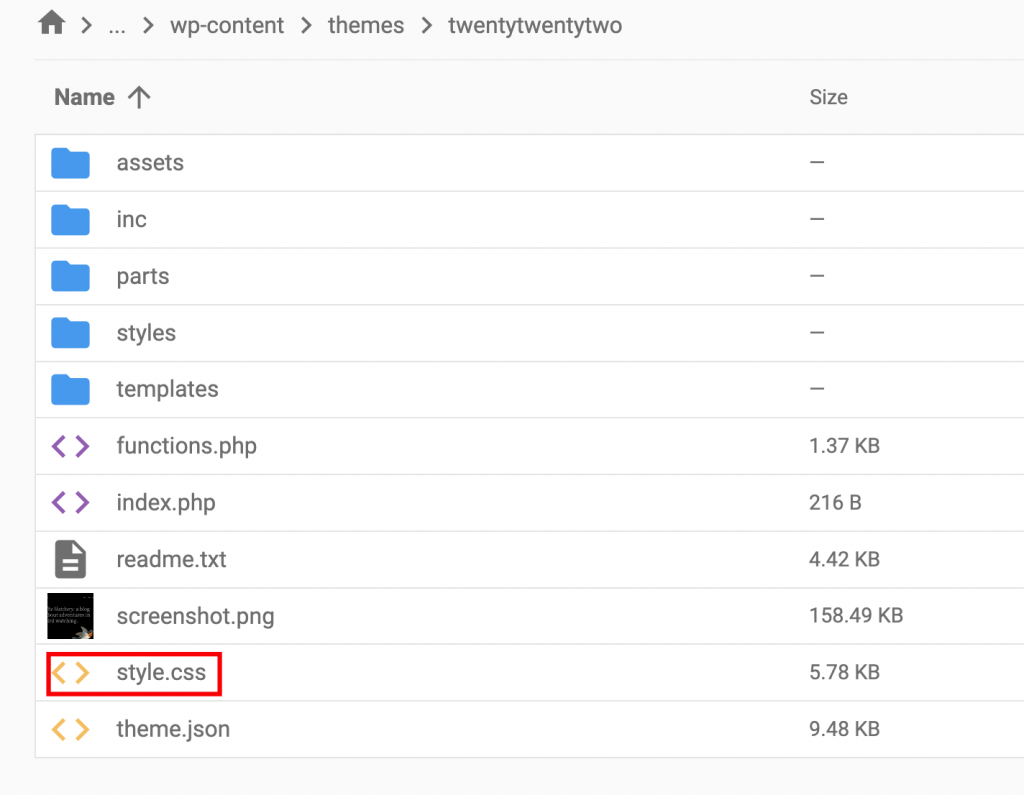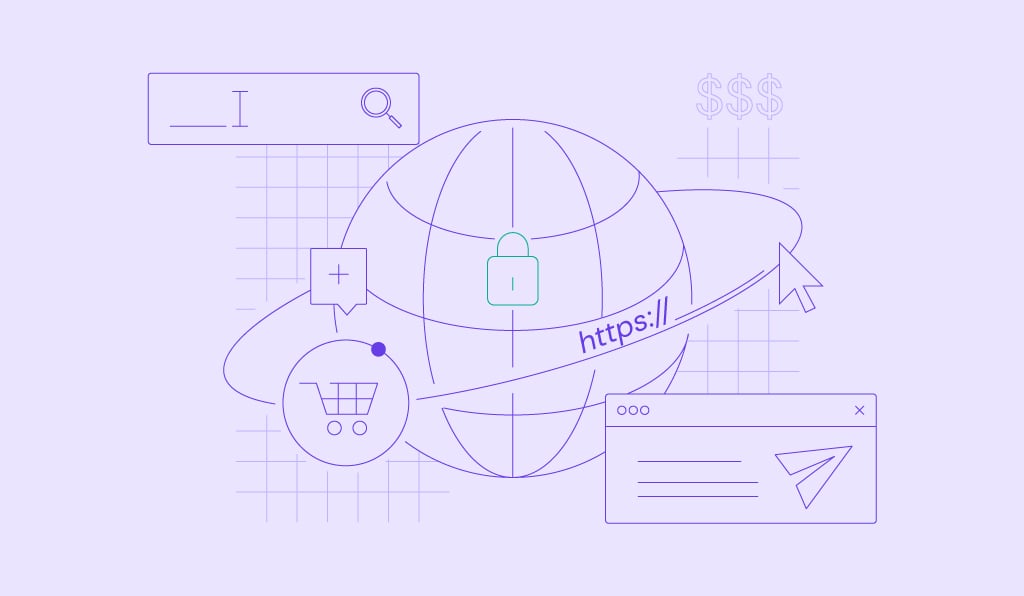How to Enqueue CSS Stylesheet to WordPress Using wp_enqueue_style
When developing WordPress themes or plugins, it’s essential to enqueue stylesheets to make them load correctly.
To do so, we recommend using the wp_enqueue_style() function. It’s a powerful tool for adding custom stylesheets to your WordPress theme or plugin. This function also ensures that stylesheets are loaded only when necessary and helps avoid conflicts with other plugins or themes.
In this tutorial, we’ll explore how you can use the wp_enqueue_style() function to improve your WordPress site’s appearance and overall user experience.
Download all in one WordPress cheat sheet
How to Use wp_enqueue_style to Load CSS Stylesheets to WordPress
We’ll start with a few basic examples to help you better understand how the wp_enqueue_style() function works.
How to Enqueue Main style.css Stylesheet
To enqueue the main theme style.css stylesheet, use the wp_enqueue_style() function in your theme’s functions.php file.
Here is an example of how it looks:
function my_theme_enqueue_styles() {
wp_enqueue_style( 'my_theme_style', get_stylesheet_uri() );
}
add_action( 'wp_enqueue_scripts', 'my_theme_enqueue_styles' );
In the code, my-theme-style is a unique name for the stylesheet you are enqueueing, while the get_stylesheet_uri() function handles the URL of the main theme’s style.css file.
Next, the wp_enqueue_style() function registers the style and adds it to the queue. Finally, the add_action() function adds your custom my_theme_enqueue_styles() function to the wp_enqueue_scripts hook, which will ensure that the stylesheet is enqueued properly.
How to Enqueue Other Stylesheets
You can also use the wp_enqueue_style() function to enqueue additional styles on top of the main stylesheet. For example, add extra styling options in a separate file.
As for the code, you can reuse most of it from the previous example with a few extra additions:
function my_theme_enqueue_styles() {
wp_enqueue_style( 'my-theme-style', get_stylesheet_uri() );
wp_enqueue_style('my-theme-extra-style', get_theme_file_uri('extra.css') );
}
add_action( 'wp_enqueue_scripts', 'my_theme_enqueue_styles' );
In this method, we’ve used the get_theme_file_uri() function, which returns the file’s URL in the current theme’s directory. In our case, it’s extra.css. This way, the function will enqueue the main stylesheet first and then move to the additional styles.
How to Load External Stylesheets to WordPress
It’s possible to use the wp_enqueue_style() function to enqueue a stylesheet from an external source. The process can be beneficial if you want to use custom fonts or a stylesheet hosted on a content delivery network (CDN).
The code is very similar to previous examples:
function theme_files() {
wp_enqueue_style('theme_custom', 'INSERT URL');
}
add_action('wp_enqueue_scripts', 'theme_files');
Remember to replace the INSERT URL part with an actual stylesheet URL.
How to Add Script Files to WordPress Using wp_enqueue_script
WordPress has a built-in function called wp_enqueue_script() that enables you to enqueue JavaScript or similar scripts. Add the following code to your theme’s functions.php file:
function theme_scripts() {
wp_enqueue_script( 'my-script', get_template_directory_uri() . '/js/my-script.js', array(), '1.0', true );
}
add_action( 'wp_enqueue_scripts', 'theme_scripts' );
Note that this function uses more parameters:
- my-script – the name of your script. You can choose any name you want.
- /js/my-script.js – location of your script. In this case, it’s in the js directory of the WordPress theme.
- array() – defines dependencies your script may have.
- 1.0 – the stylesheet version number.
- true – determines whether to load the script in the footer.
Useful Examples of wp_enqueue_style
Check out a few practical use cases of the wp_enqueue_style() function to improve your WordPress site.
Loading CSS Only on Specific Pages
Loading CSS on specific pages can provide several benefits for a WordPress website:
- Faster page load times – when you load CSS only on the pages where it is necessary, you avoid having unnecessary code. This will improve your overall site’s speed.
- Easier maintenance – you can change CSS files without affecting other pages.
In the example below, we will register and load CSS to the Contact Us page with the help of the wp_enqueue_scripts WordPress hook and the is_page() function:
<?php
add_action('init', 'register_custom_styles');
function register_custom_styles() {
wp_register_style( 'custom-design', '/wp-content/design.css' );
}
add_action( 'wp_enqueue_scripts', 'conditionally_enqueue_styles_scripts' );
function conditionally_enqueue_styles_scripts() {
if ( is_page('contactus') ) {
wp_enqueue_style( 'custom-design' );
}
}
?>
Loading CSS File in the Footer
By moving CSS to the bottom of the page, the browser can prioritize loading the HTML and other important resources first. As a result, loading CSS in the footer improves your page load time.
The best way to load CSS in the footer is with the get_footer() WordPress hook:
<?php
function footer_style() {
wp_enqueue_style('custom-design', '/wp-content/design.css');
};
add_action( 'get_footer', 'footer_style' );
?>
Remember that loading CSS in the footer can cause rendering issues and make the page look broken or unstyled. For this reason, load the most important CSS in the head section first, then move to the footer part.
Adding Dynamic Inline Styles
Dynamic inline styles allow you to add custom styles to individual elements on a web page. The easiest way to add inline styles is with the wp_add_inline_style() function, which loads them after a specific CSS file.
In the following example, we will combine both the wp_enqueue_style() and wp_add_inline_style() functions to apply style from the design.css file and bold headlines:
<?php
function theme_style() {
wp_enqueue_style( 'custom-style', get_template_directory_uri() . '/wp-content/design.css' );
$bold_headlines = get_theme_mod( 'headline-font-weight' );
$inline_style = '.headline { font-weight: ' . $bold_headlines . '; }';
wp_add_inline_style( 'custom-style', $inline_style );
}
add_action( 'wp_enqueue_scripts', 'theme_style' );
?>
Keep in mind that inline style will only work after the design.css is properly enqueued.
Checking the Stylesheet’s Enqueue Status
Use the wp_style_is() function if you want more information about the stylesheet state. This function can check whether a CSS stylesheet file is in the queue, enqueued, registered, or ready to be displayed.
<?php
function check_styles() {
if( wp_style_is( 'main' ) {
wp_enqueue_style( 'my-theme', '/custom-theme.css' );
}
}
add_action( 'wp_enqueue_scripts', 'check_styles' );
?>
Inserting Metadata into the Stylesheet
You can also use the wp_enqueue_style function with the following code snippet to enqueue a CSS stylesheet with title metadata:
<?php
function theme_extra_styles() {
wp_enqueue_style( 'add-metadata', '/wp-content/design.css' );
wp_style_add_data( 'add-metadata', 'title', 'My Awesome Title' );
}
add_action( 'wp_enqueue_scripts', 'theme_extra_styles' );
?>
In this example, we’ve used the wp_style_add_data() function and added a title to the CSS stylesheet.
Deregistering Style Files
It’s important to deregister CSS-style files you no longer use. When multiple plugins or themes enqueue the same style file, it can lead to conflicts and issues on the website.
The following code will deregister and dequeue a specific style and replace it with a new stylesheet:
add_action( 'wp_enqueue_scripts', 'remove_default_stylesheet', 20 );
function remove_default_stylesheet() {
wp_dequeue_style( 'original-enqueue-stylesheet-handle' );
wp_deregister_style( 'original-register-stylesheet-handle' );
wp_register_style( 'new-style', get_stylesheet_directory_uri() . '/new.css', false, '1.0.0' );
wp_enqueue_style( 'new-style' );
}

Conclusion
The wp_enqueue_style() function is an essential part of WordPress development. It provides an easy and efficient way to load stylesheets to your website.
In this tutorial, we’ve covered the wp_enqueue_style() function and provided some examples of how you can use it to customize your website’s appearance and improve its speed.
We hope you found this tutorial useful and will be able to use the wp_enqueue_style() function with your WordPress projects successfully. If you have any questions or insights, refer to our WordPress guide or leave a comment below.