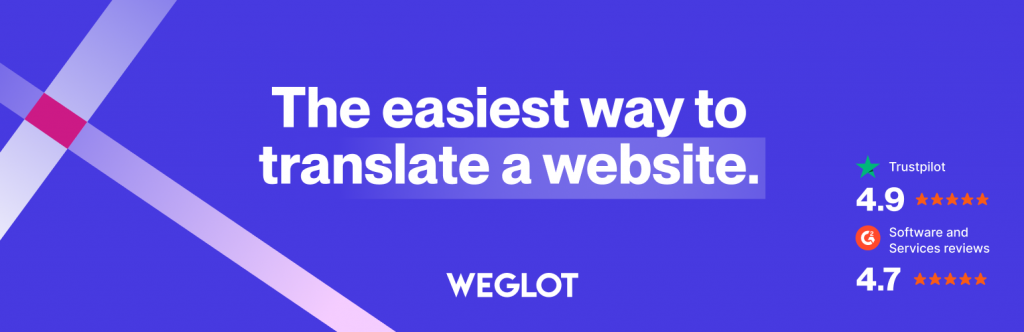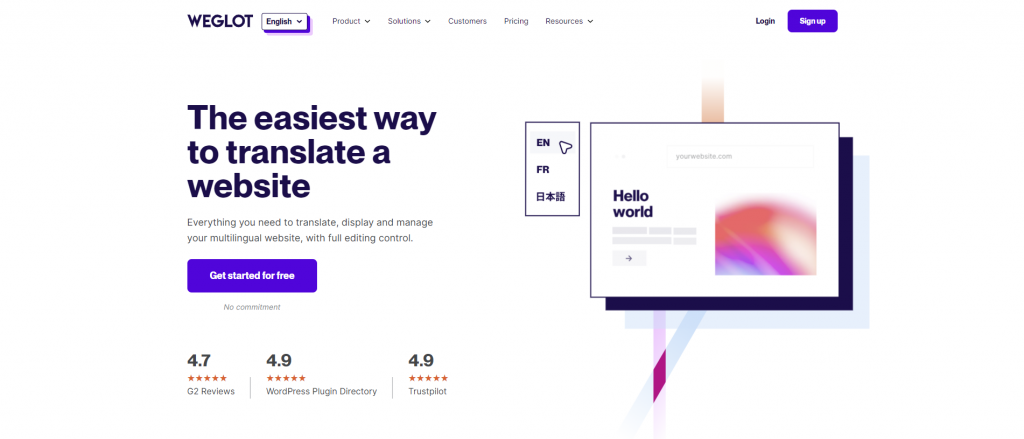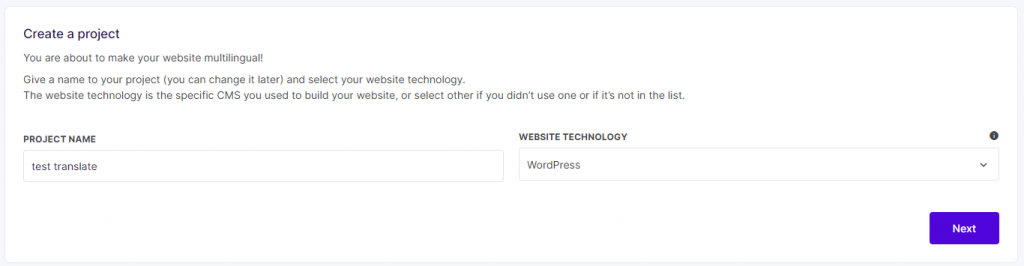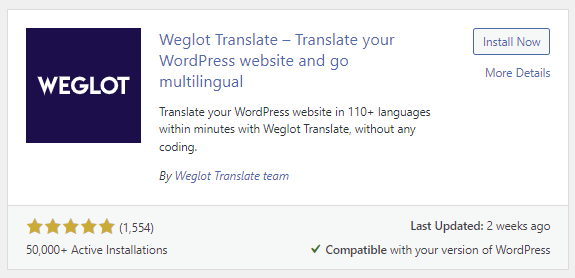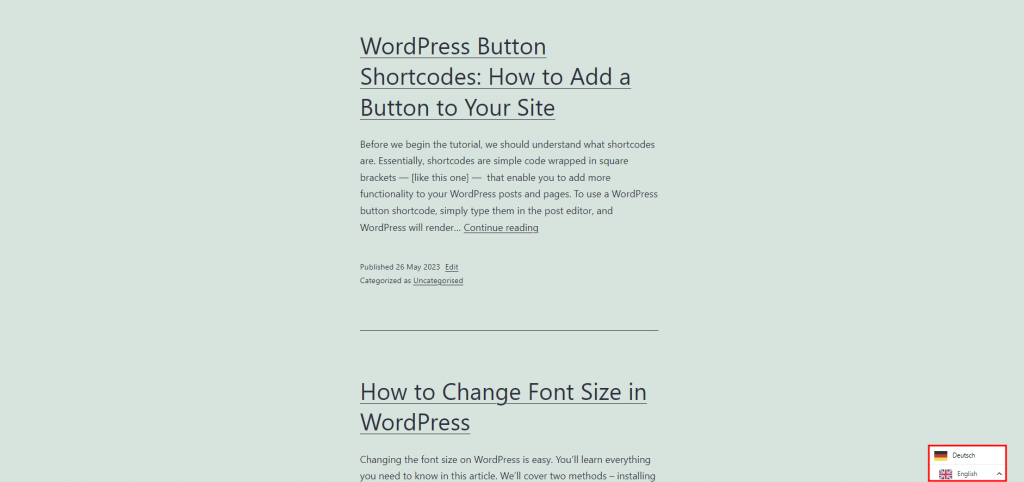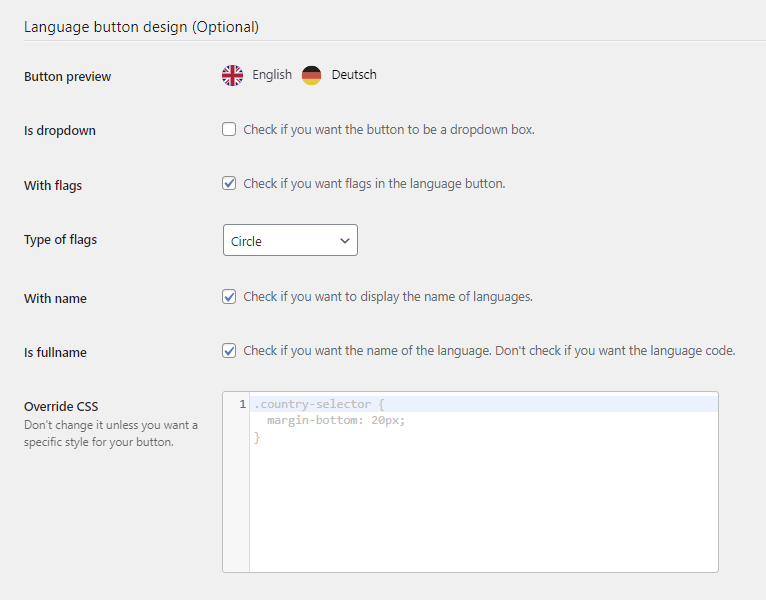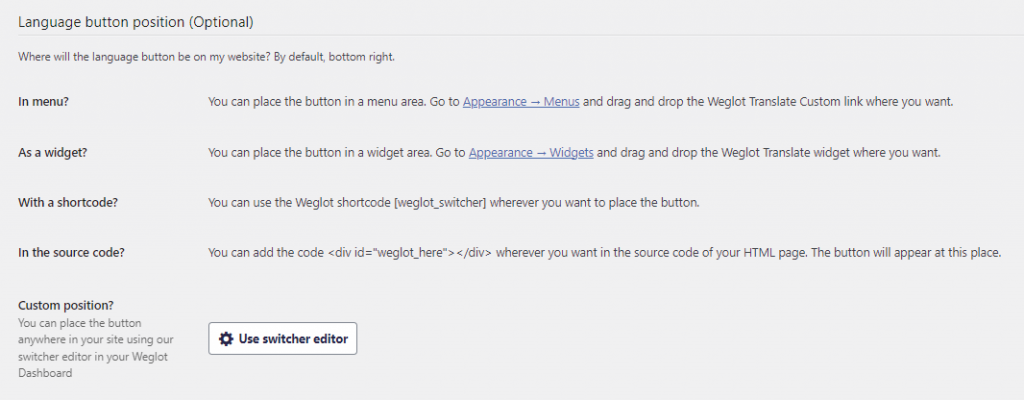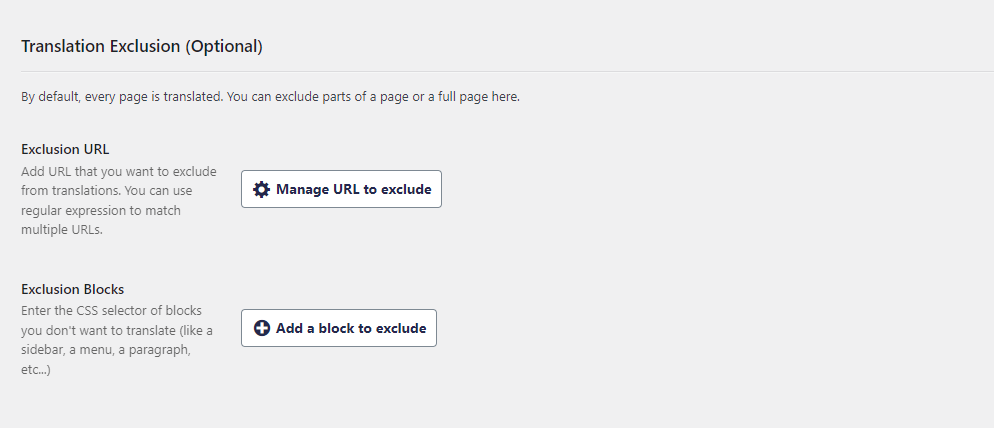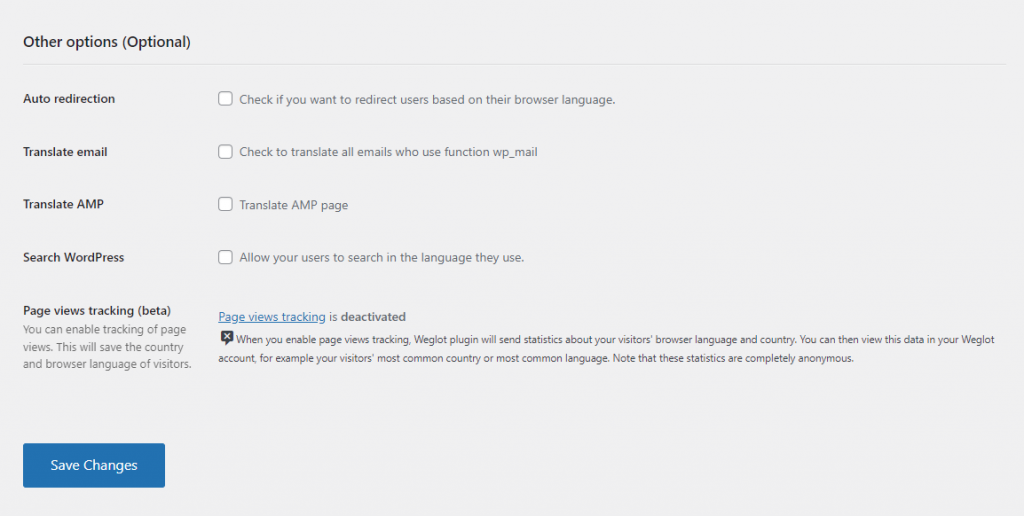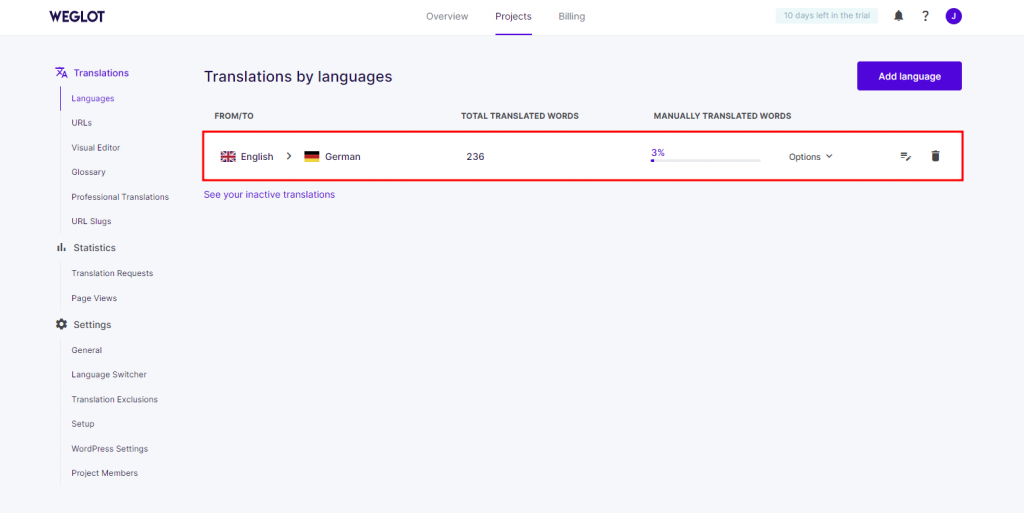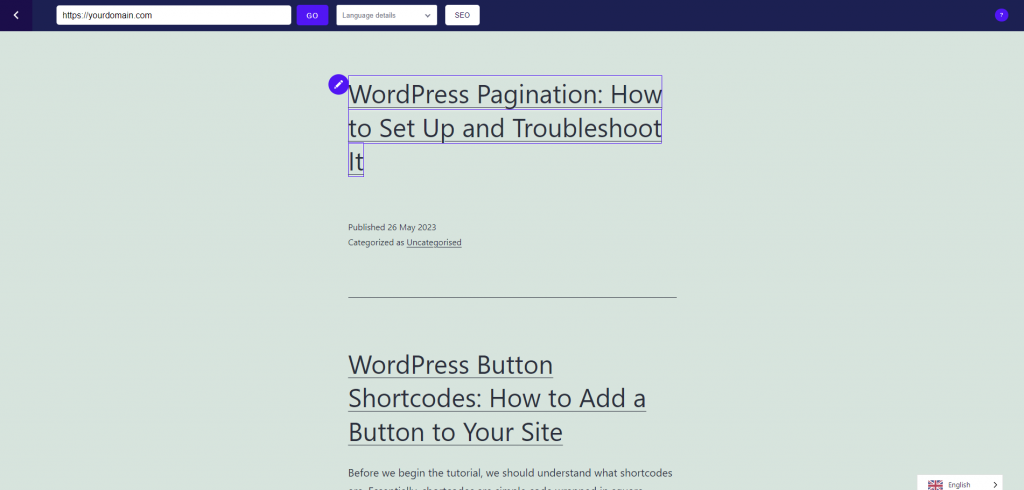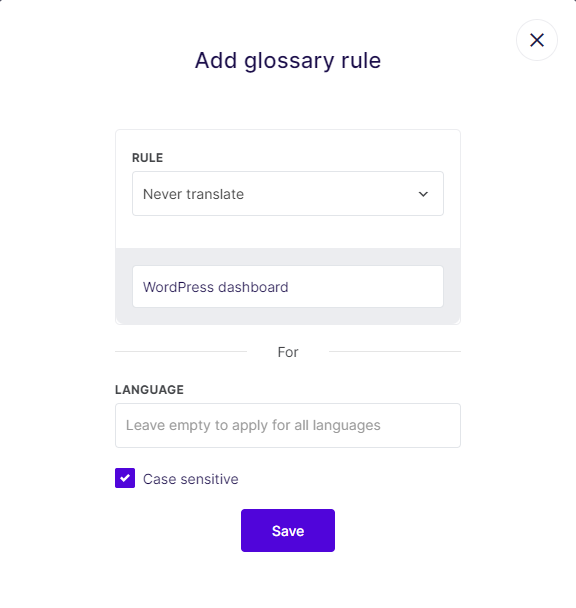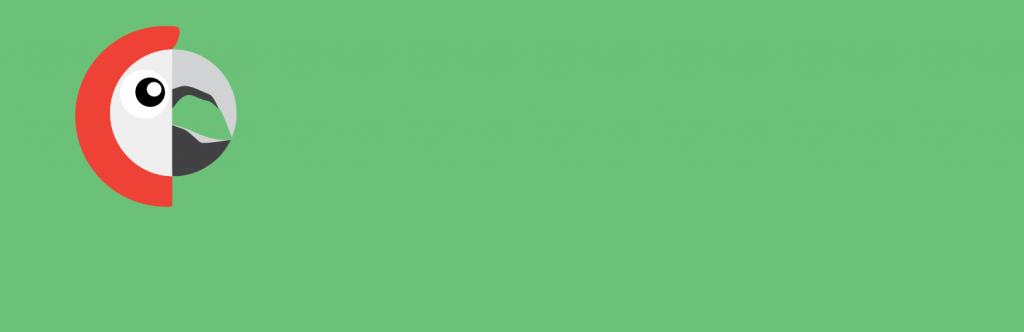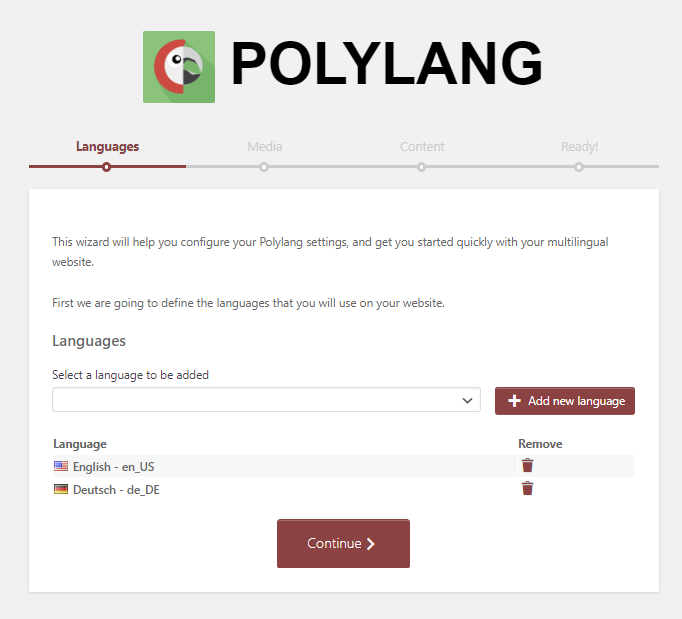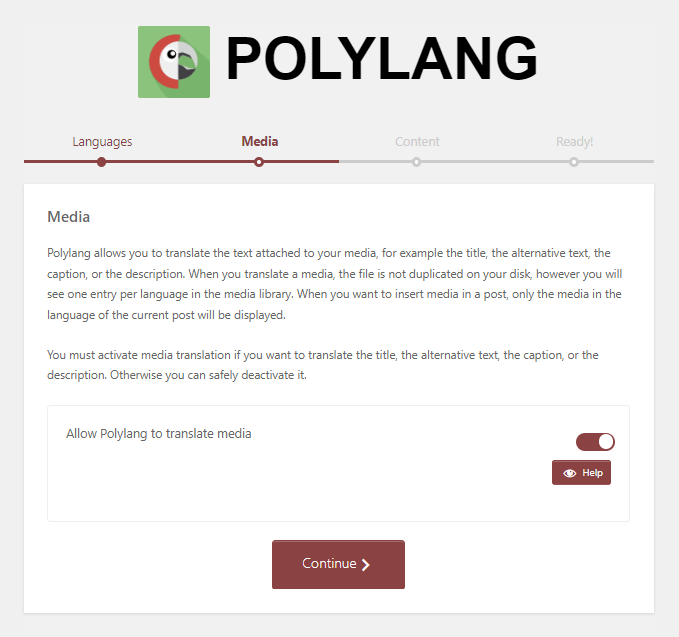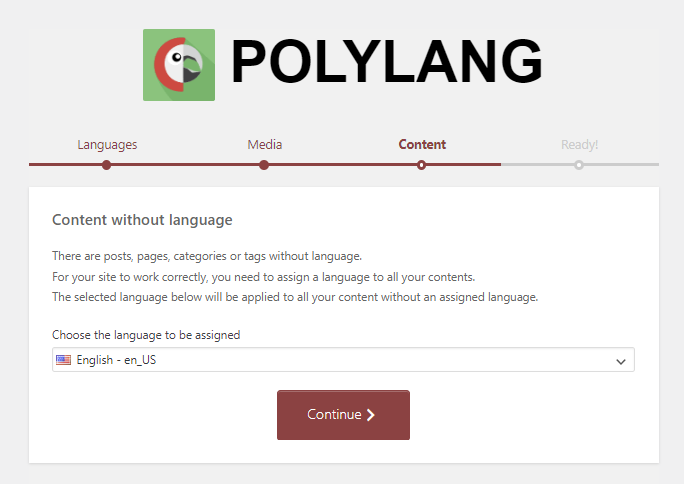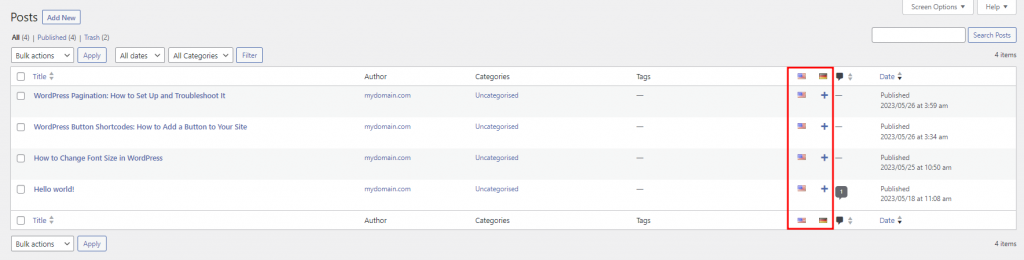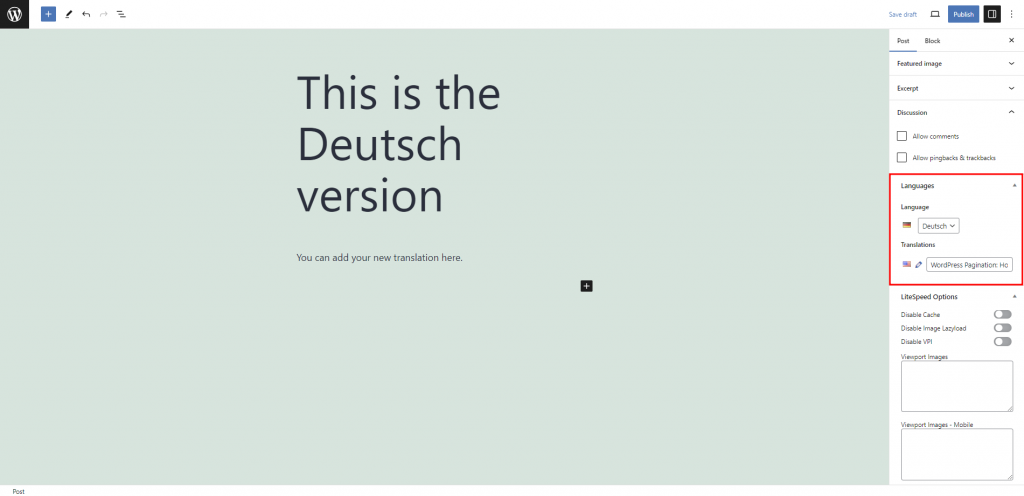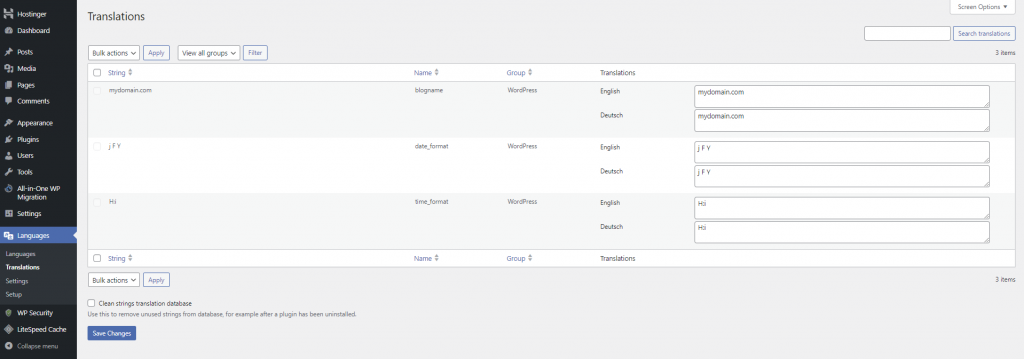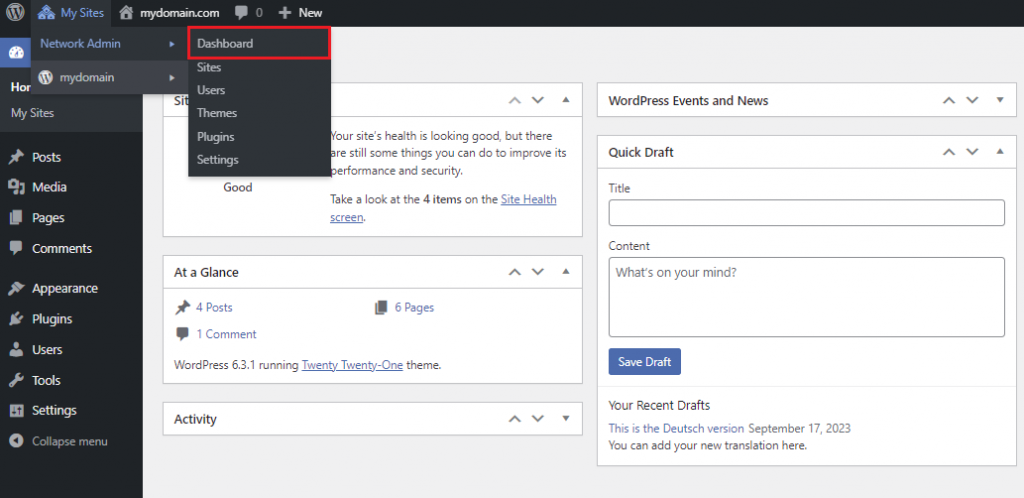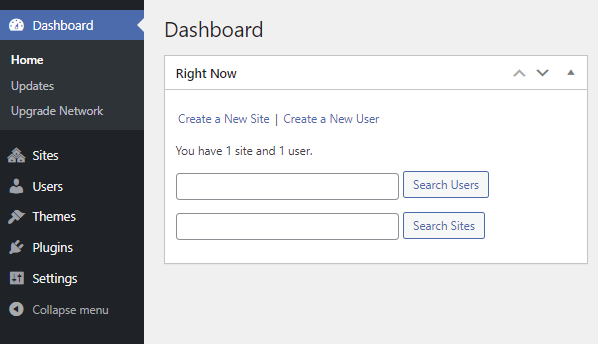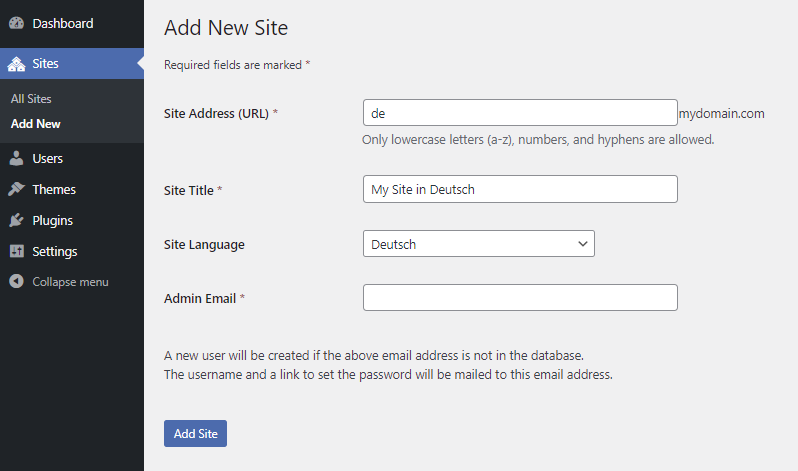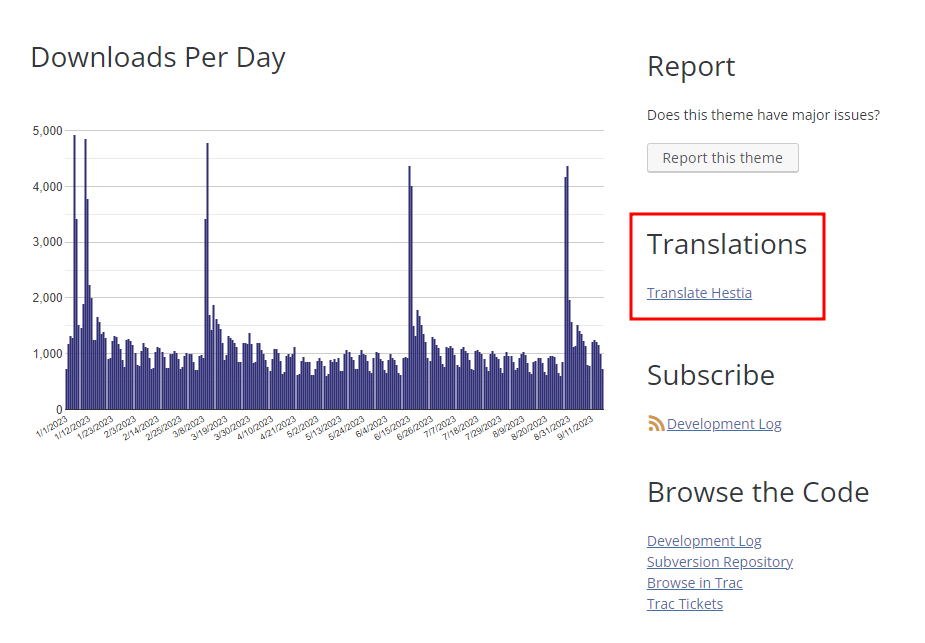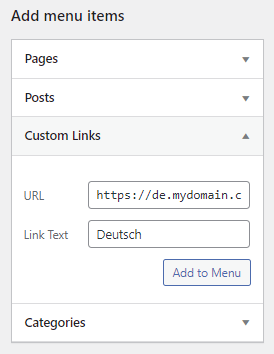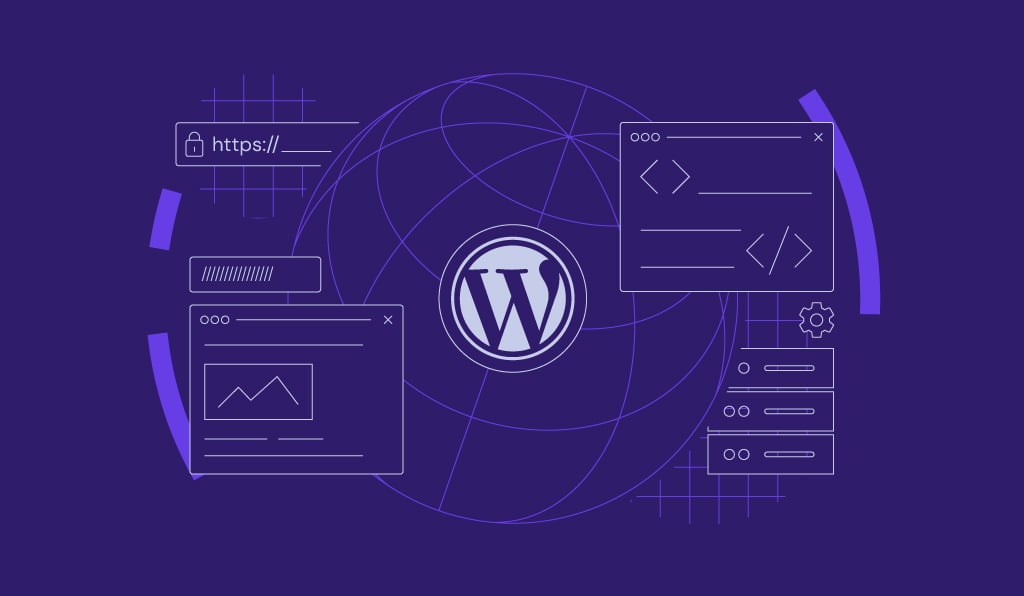How to Create a Multilingual WordPress Site in 2025
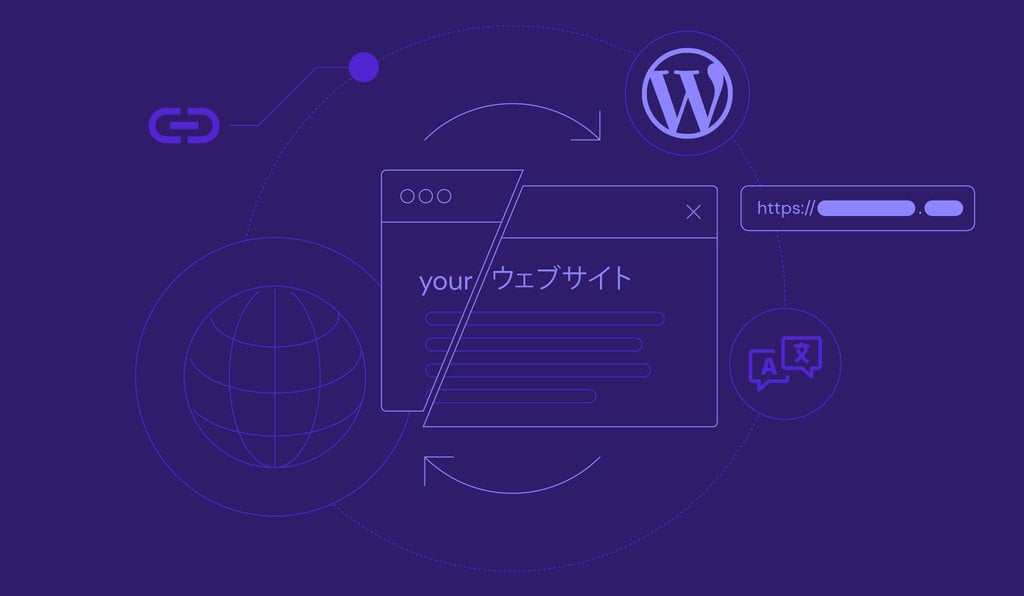
Whether you’re running a business or sharing information, communicating with a global audience requires you to speak their language. You can accomplish this by creating a multilingual website in WordPress and presenting your content in various languages.
Making a multilingual WordPress website is completely doable, both manually and with a plugin. We will walk you through both methods and recommend popular tools to make the process easier.
This article will also explain why having a WordPress multilingual site is essential for expanding your online presence.
What Is a Multilingual WordPress Website?
A multilingual WordPress website showcases its content in more than one language, helping to reach a global audience. The website translation process can be done manually or automatically using a plugin.
Why You Need a Multilingual WordPress Website
As your website grows, reaching a wider audience becomes crucial. Depending on one demographic may limit your potential, so consider translating your content into other languages for better accessibility.
Providing information in your audience’s local language improves the user experience and gives you a competitive edge. Additionally, tailoring content to specific cultures and regions demonstrates respect and understanding, fostering trust that benefits your brand.
From a search engine optimization (SEO) perspective, a multilingual website has the opportunity to climb search engine rankings and gain visibility in multiple regions. We’ll dive deeper into these benefits later.
Pro Tip
Learn other WordPress SEO tips to boost your website’s ranking.
How to Make a Multilingual WordPress Site
Now that you understand the benefits of providing quality translations of your website content, let’s explore two ways to do it ‒ using a plugin and manually.
Many WordPress translation plugins are available, but we’ll focus on three of the most popular ones ‒ WMPL, Weglot, and Polylang.
How to make a multilingual WordPress site using the WPML plugin
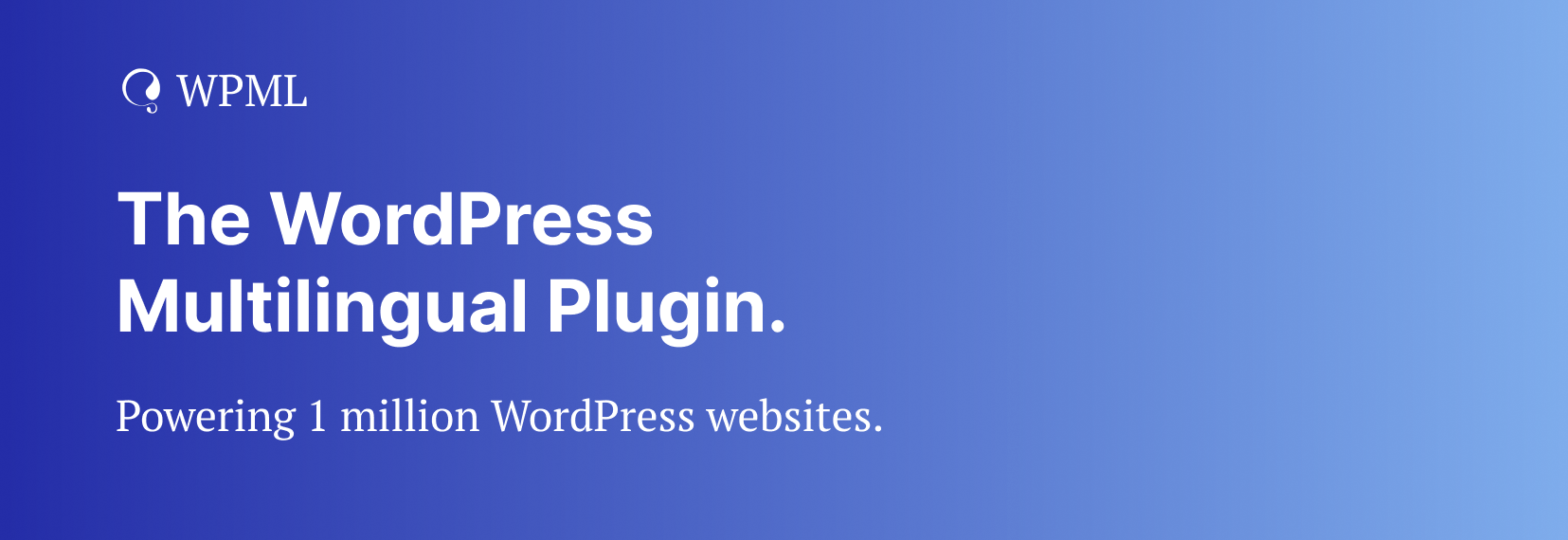
WPML is the most popular multilingual plugin for WordPress, with over 1,000,000+ active installations. Unlike other plugins, WPML lets you add an unlimited number of languages to your website and includes automatic translation powered by ChatGPT.
Using WPML, you can translate your WordPress website into 65+ languages, add a customizable language switcher, and rank well in other languages by optimizing for multilingual SEO.
Here’s how to use WPML to build a multilingual website.
1. Set up WPML
WPML is a premium plugin, so you need to buy a plan to use it. For most websites, WPML’s most popular plan, Multilingual CMS, should be sufficient. It includes all features and add-ons, access to support, and costs only €99/year.
Once you have purchased a WPML plan, go to the Downloads area in your account and download the OTGS Installer – a file containing the WPML plugin and all necessary components.
Next, in your WordPress admin, go to Plugins → Add new and upload the OTGS Installer file.
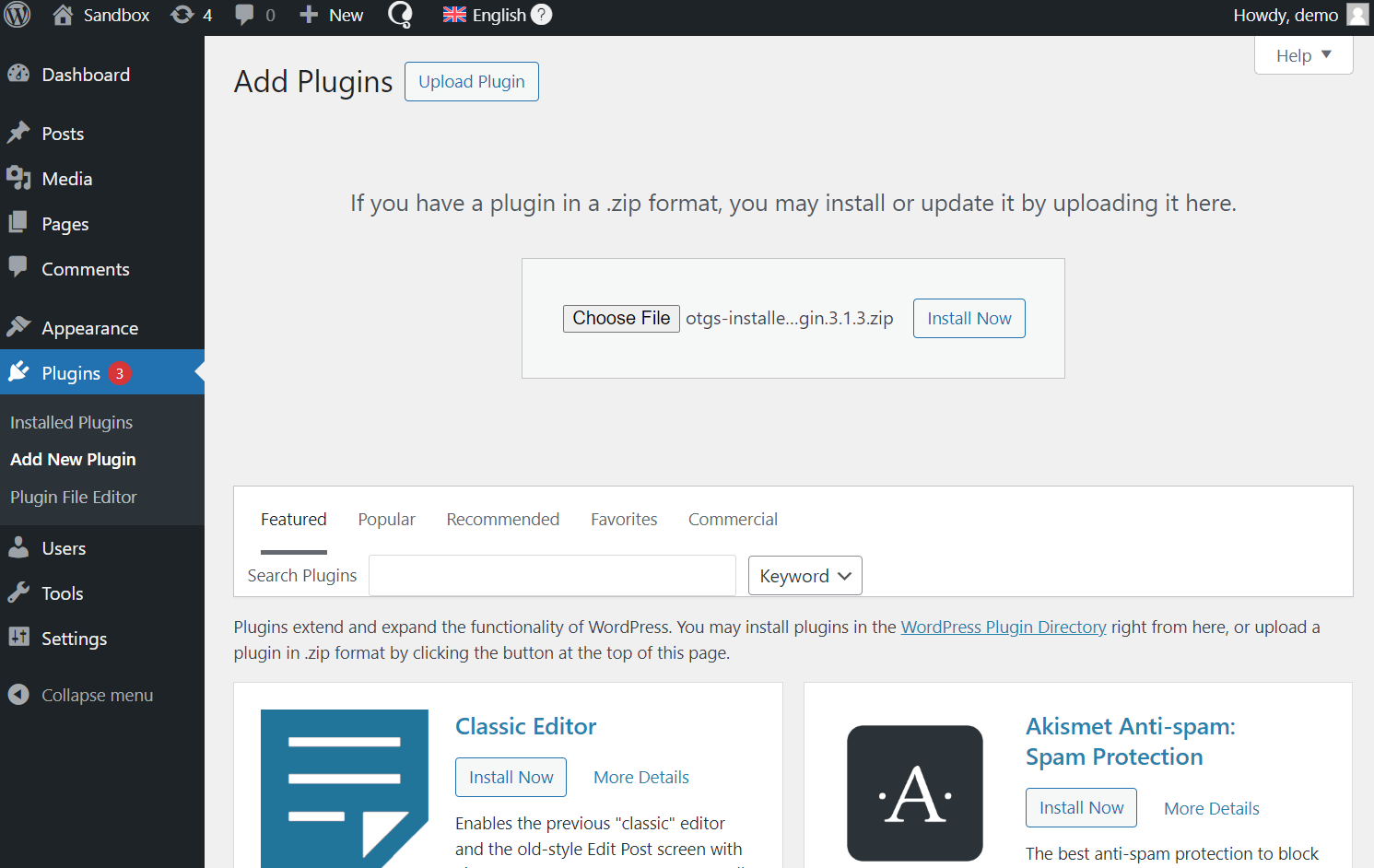
Once you activate the plugin, a new menu item called WPML will appear in your WordPress main menu. The last step before you can start using WPML is to configure the plugin on your site.
2. Configure WPML on your site
WPML includes a short setup wizard for customizing your preferences. This includes choosing which languages to add, a URL format for translated pages, and the option to add your own team of translators.
To start the setup wizard, go to WPML → Setup.
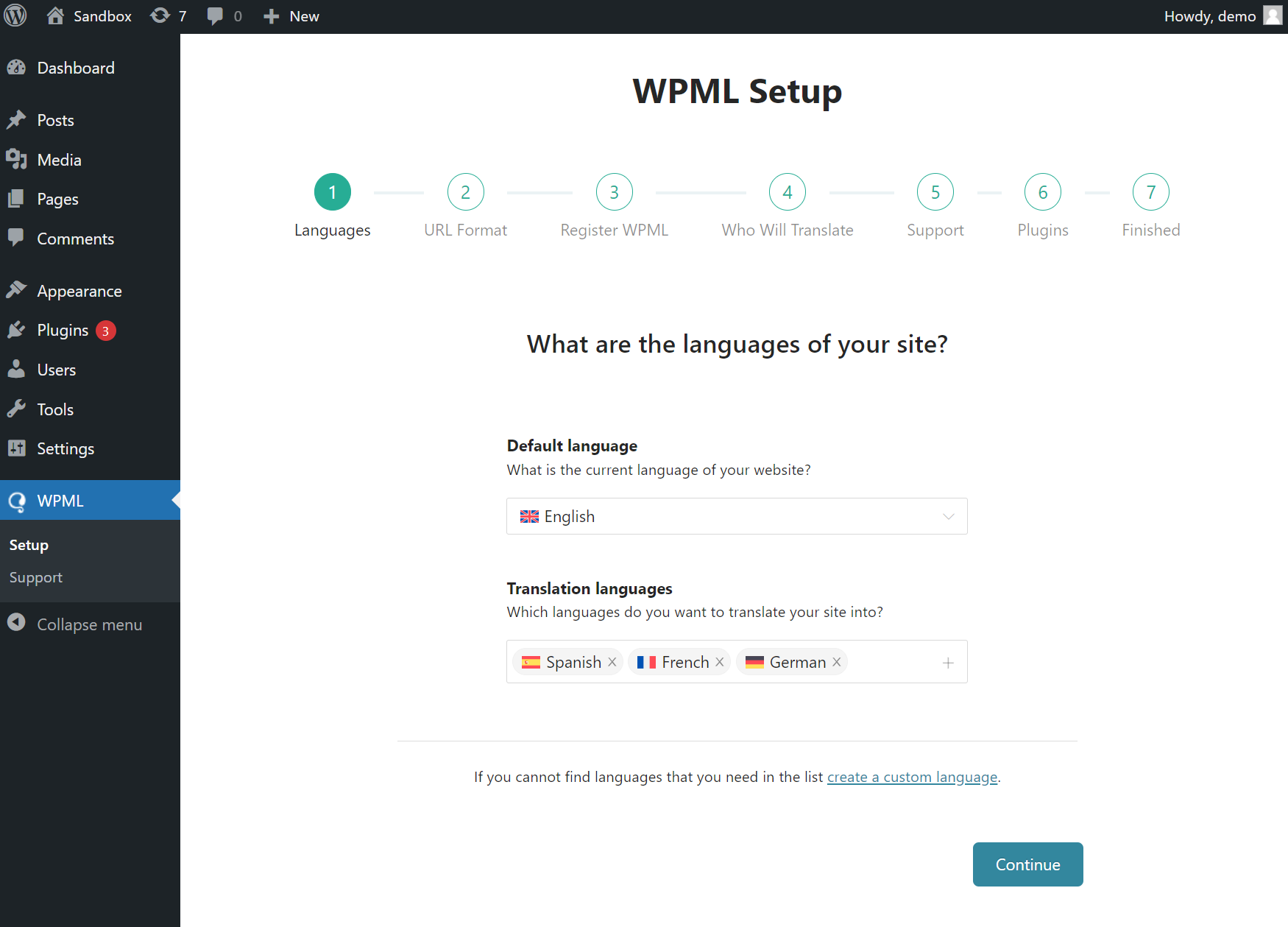
Once you complete the wizard, you can start translating your site with WPML.
3. Translate your content with WPML
To translate content with WPML, go to WPML → Translation Management. From here, you can select what content to translate and into which languages. This includes your pages, posts, custom posts, templates, and other content from your theme and plugins.
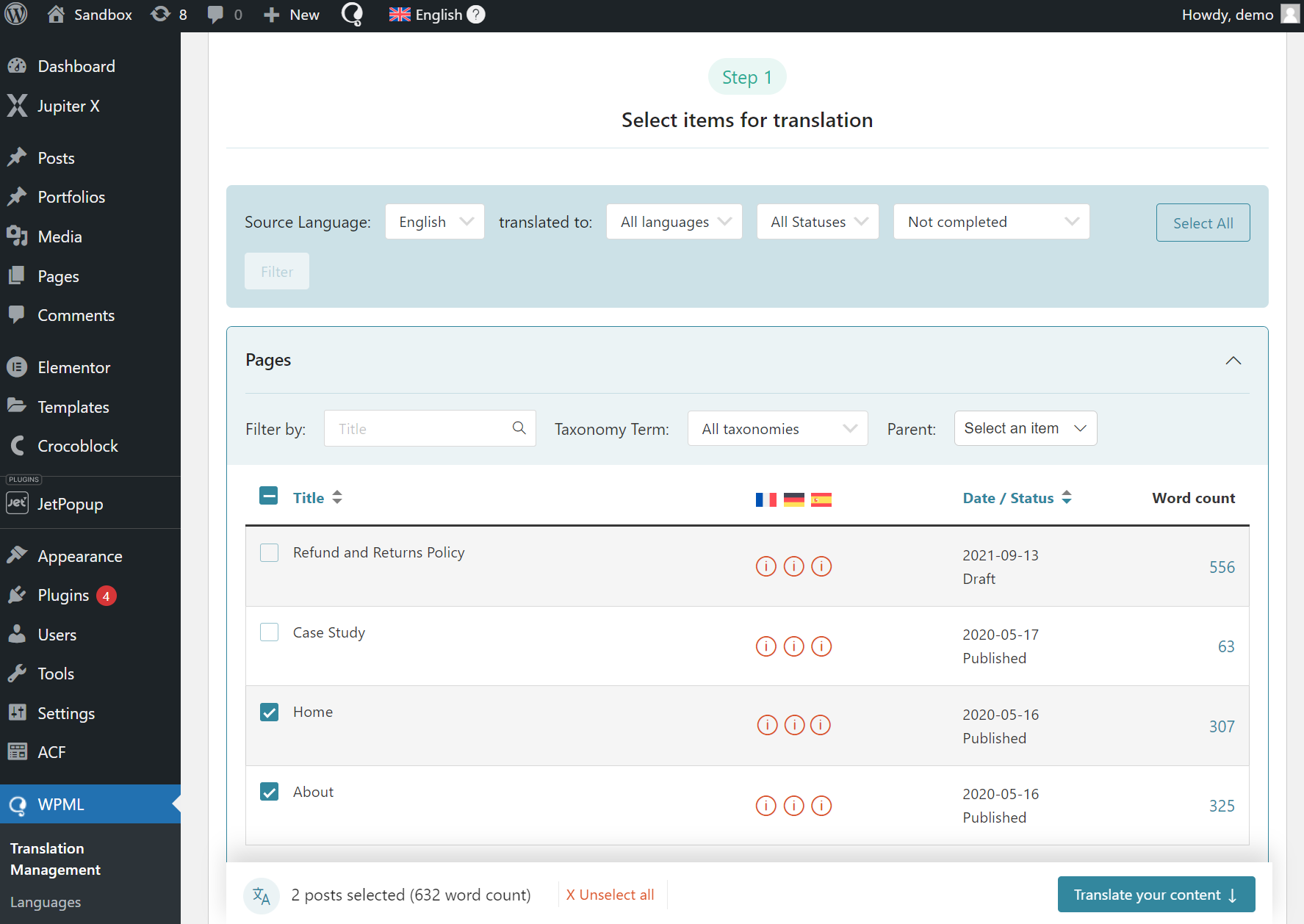
Next, choose which languages to translate into and your translation method. For the best translation quality, it’s recommended to translate automatically with WPML AI – WPML’s most powerful translation engine powered by ChatGPT.
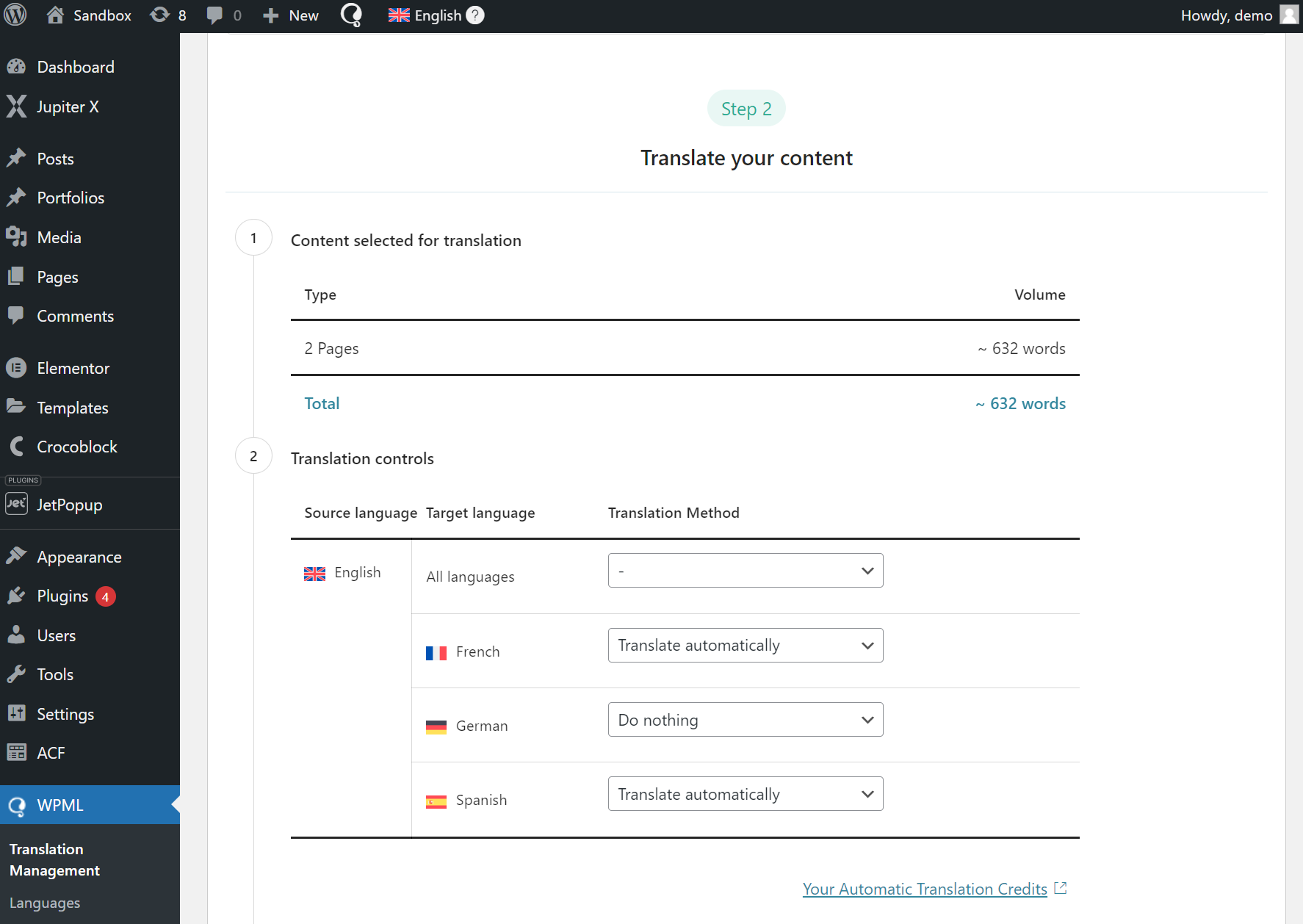
If you prefer a different translation engine, WPML also supports Google Translate, DeepL, and Microsoft Translator. And, if you don’t want to translate automatically, you can also translate manually yourself, with your team of translators, or with translation services.
4. Review and publish translations
Before publishing translations on your site, WPML lets you review them and make changes. To start a review, go to WPML → Translations and click Review.
This will open the front-end editor, where you can preview translations as they appear on your website before going live for the visitors.
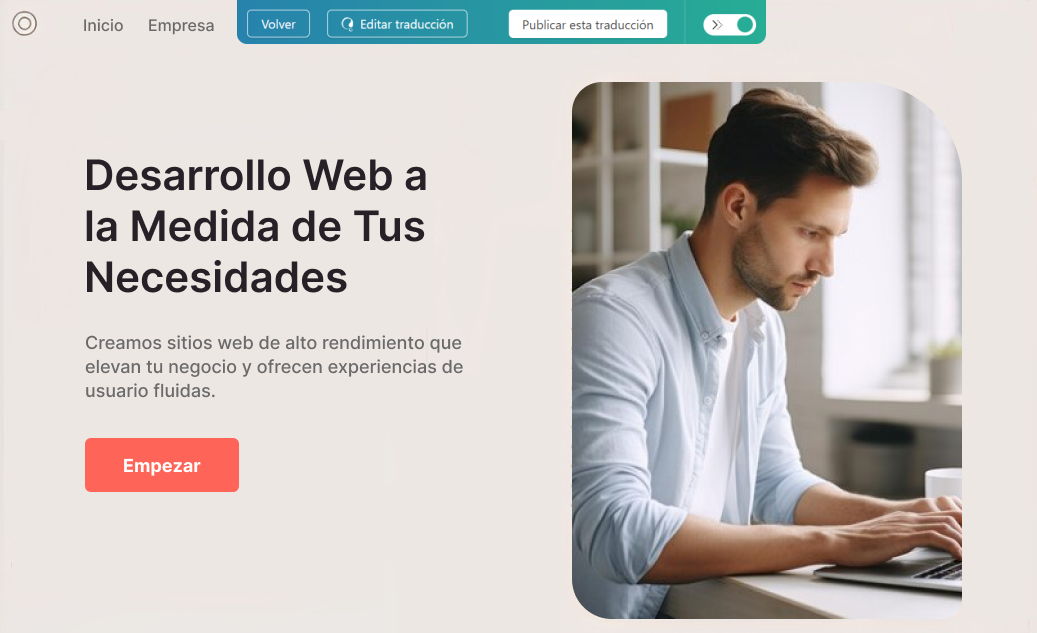
If you’re satisfied with your translations, click the Accept this translation button to publish them. If you want to make changes, click the Edit translation button.
This will open the Advanced Translation Editor where you can edit translations and make necessary changes.
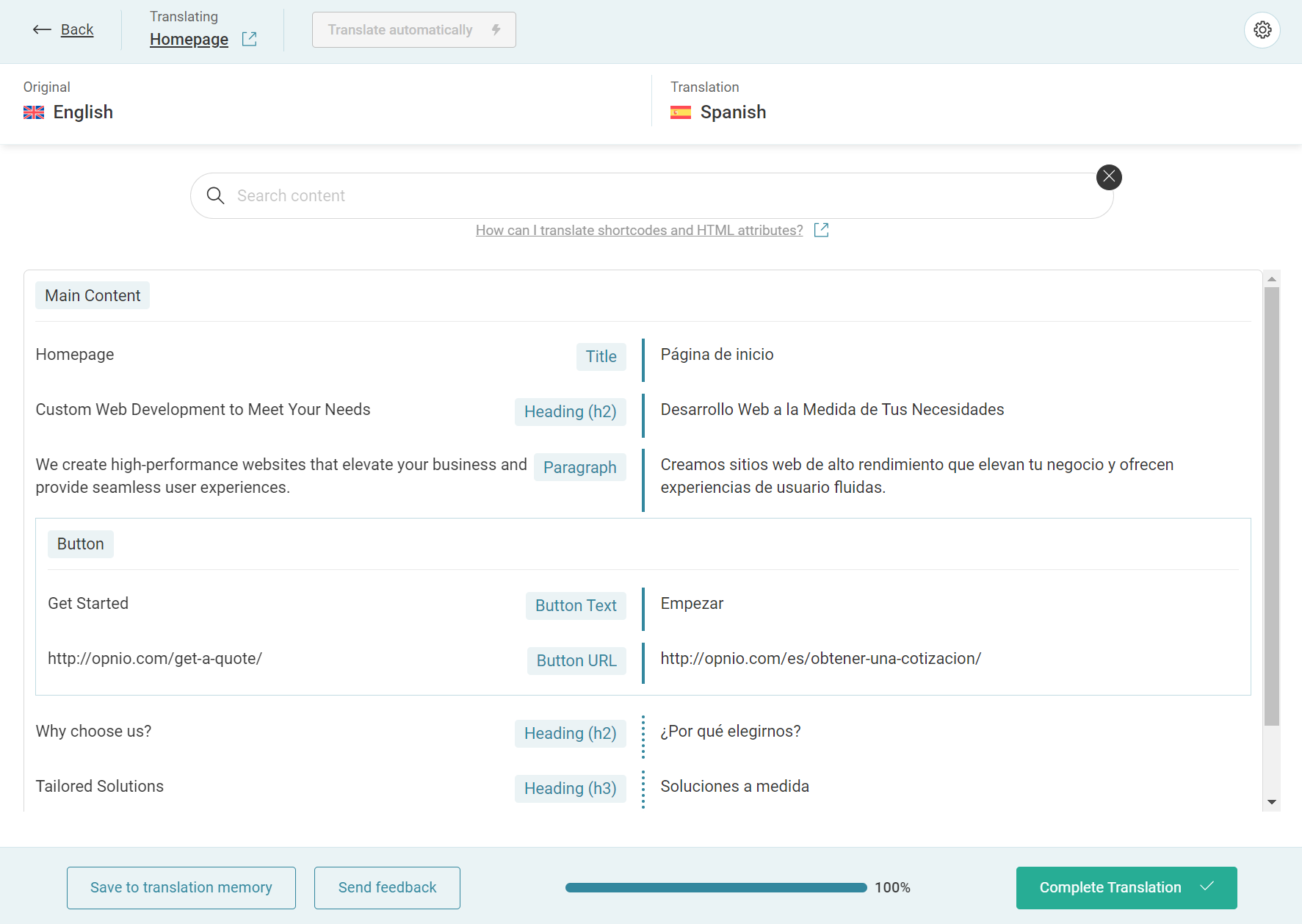
Once you’re satisfied with your new translations, click the Complete Translation button to publish them to your website. Your translations will now appear on your site when switching languages.
5. Add a language switcher
By default, WPML adds a language switcher to your website’s footer. However, you can add your own customized language switcher to any location on your site. This includes menus, templates, and even posts.
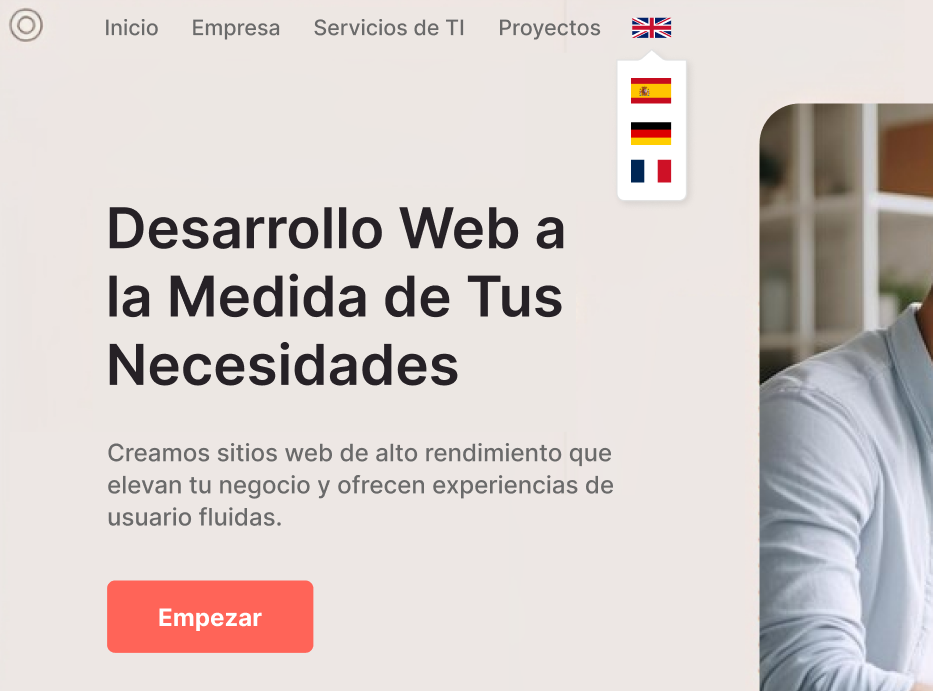
To add a new language switcher, go to WPML → Languages and click the add a new language switcher button. Customize your language switcher and click Save.
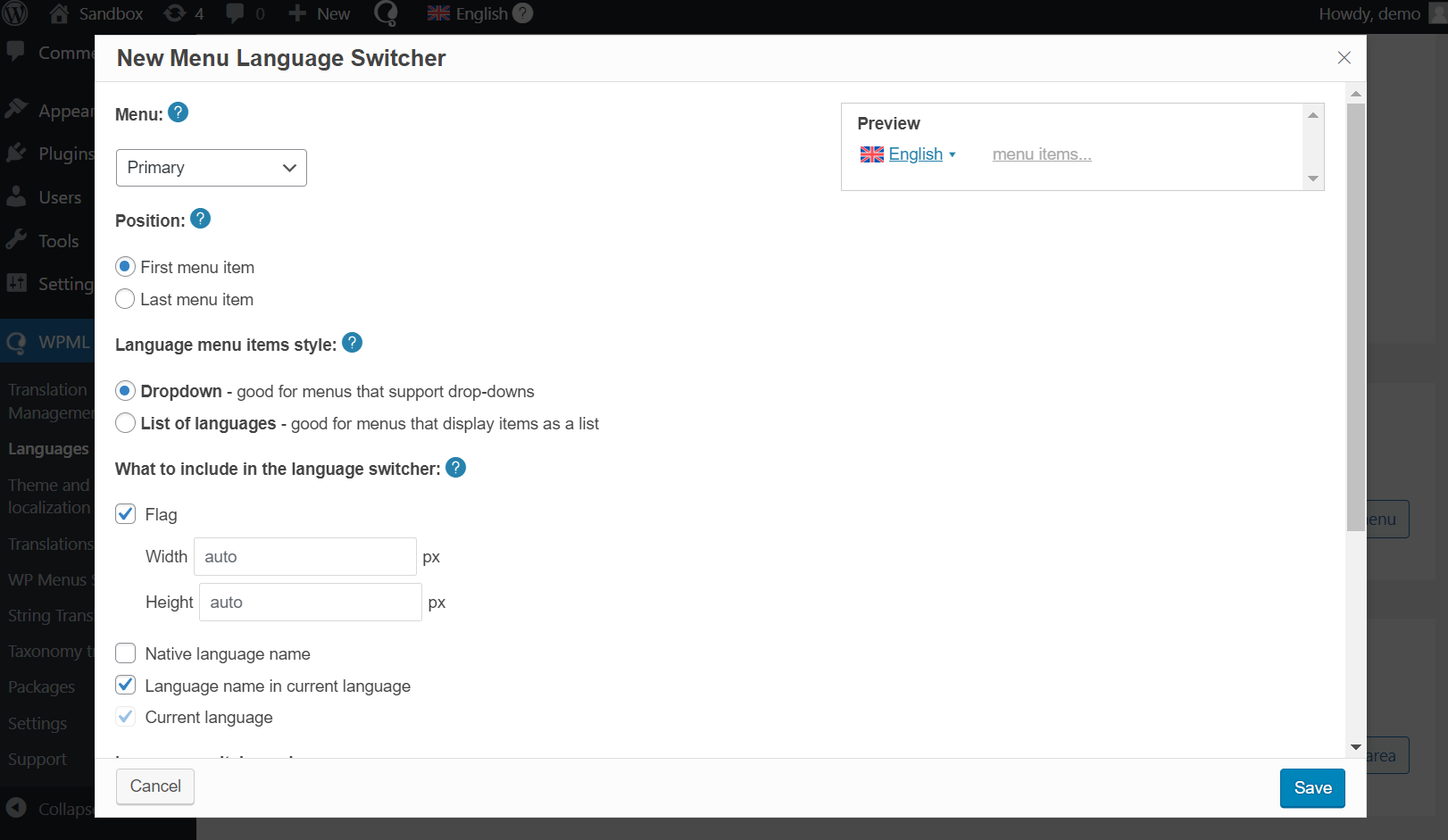
How to Make a Multilingual WordPress Site Using the Weglot Plugin
Weglot is a popular WordPress multilingual plugin with over 70 thousand active users worldwide. This language plugin can easily translate WordPress sites of all scales into 110 languages.
Its most notable features include compatibility with major WordPress themes and the block editor, SEO functionalities, and a customizable language switcher. Weglot ensures a streamlined workflow by leveraging leading machine translation platforms like Microsoft, DeepL, and Google.
Now, let’s look at the step-by-step process of using this plugin to create a multilingual site.
1. Set Up the Plugin
Before using Weglot, you need to create an account on the website. It offers a 10-day free trial to let users test the plugin’s features risk-free.
After confirming your email, access the setup wizard by clicking on the link sent to your inbox and follow the steps below:
- Add the project name and choose the website platform you are using. For this tutorial, select WordPress from the Website Technology dropdown menu. Click Next.
- Weglot will present an API key to integrate your website with the Weglot service. Let’s continue the process by installing the plugin from the WordPress directory.
- Activate the plugin, then head to the Weglot menu in your WordPress dashboard. Input the API key from the setup wizard to the relevant field.
- Pick the default language from the dropdown menu, then select the target languages for translation. Click Save Changes.
Completing these steps activates a language switcher on your site’s front end. This automatic translation feature lets visitors localize pages with a click.
2. Configure the Plugin’s Settings
Some of Weglot’s configuration options are accessible from the WordPress admin dashboard. There, users can customize the look and position of the floating language switcher, change flag icons, and alter language names.
For instance, the following settings display the language options in lines with circle flags. Use Button preview to adjust the settings to your preference. You can also add custom CSS to override the button’s style.
The Language button position section controls where the language switcher appears across your website. This setting is customizable through the Appearance menu, using a shortcode, and from Weglot’s Switcher Visual Editor.
Weglot translates every page on your website by default. However, you can exclude specific pages or blocks by adding their URL or CSS selector to the Translation Exclusion section.
The last section of the page offers additional options to enhance the user experience of your multilingual website. Enabling Auto redirection, for example, directs users to the localized version of the site that matches their web browser’s language preference.
The Search WordPress option lets users utilize the search function on your site in their native language. You can also configure the plugin to automatically translate accelerated mobile pages (AMP) and emails under the wp_mail function.
Don’t forget to click Save Changes after making all the necessary adjustments to these settings.
3. Translate Website Content
Weglot provides its users with advanced machine translation and the option to edit the translated pages manually.
To begin your first translation, navigate to the Weglot menu on your WordPress admin dashboard and select the Edit my translations button.
The plugin will direct you to the translation editor page on your Weglot dashboard. Click on a language pair to manage translations for individual words and phrases on your multilingual site.
The Translation page displays all the automatically translated strings by default. Hover over the entry you want to translate manually and select See details. Make changes to the targeted language field under the Styled View tab, or switch to Raw HTML view to modify the text style.
Alternatively, go to Translation → Visual Editor from your Weglot dashboard to edit automatic translations on your WordPress website directly. This method is useful for correcting inaccurate words or phrases within blog posts or the navigation menu as you review the pages.
Hover over a specific text and click on the pencil icon to start editing. To switch to another page, copy and paste the URL into the top bar and select Go.
4. Set Up Additional Translation Features
Weglot also offers other advanced features to help you produce more accurate translated content. For instance, the Glossary tool ensures your chosen words or phrases remain in their default language.
If you think the machine translations do not accurately capture your content’s context, Weglot lets you order professional translation services directly through your account. The cost of hiring a professional translator from this channel starts at €0.13/word, depending on the language pair.
Weglot’s free version includes enough features to make your website accessible to a global audience. However, upgrading to a premium version for €15-699/month unlocks more advanced features, such as team members, custom languages, and tone of voice.
How to Make a Multilingual WordPress Site Using the Polylang Plugin
Polylang is another popular choice among WordPress multilingual plugins due to its robust features. Like Weglot, Polylang offers a free version that includes useful core features for translating different types of content, including custom post types and RTL scripts.
What makes this plugin worth using is its compatibility with Yoast SEO, which enhances your efforts to rank in your targeted countries.
The following tutorial is applicable even if you’re using the free plugin. If you wish to access premium features, consider upgrading to Polylang Pro for €99/year.
1. Set Up the Plugin
Setting up Polylang requires installing and activating the plugin. After that, follow these steps to configure the setup wizard:
- Pick a language to add to your website from the dropdown field and select Add new language. Feel free to add multiple languages as desired, including the default one your website uses, then hit Continue.
- The Media step lets you configure Polylang to translate strings attached to your media files, such as titles and alternative text. Toggle this mode to enable this feature and select Continue.
- The Content step sets the default language for your website. Pick the language from the dropdown field and hit Continue.
- The setup wizard is now complete. Select Return to the Dashboard to go back to the WordPress admin interface.
If your website runs on Polylang Pro, you can import your string translations via Languages → Translations. The plugin supports language files in PO and XLIFF formats.
2. Translate Website Content
When you go to Posts → All Posts, you’ll notice a new column displaying the flags of the languages you selected earlier. Clicking the plus (+) symbol under your desired language will take you to the block editor.
There, you can start translating the content into your chosen language. Once you’re done, save and close the post.
To manage the translations of strings that don’t belong to a specific page, go to Languages → Translations and make changes to the respective fields. Use the filter function to narrow your search if needed.
Polylang makes translating every part of your website possible, from posts and pages to taxonomies, slugs, and widgets. Unfortunately, it doesn’t offer automatic translation like Weglot.
If you can’t translate the website content yourself, upgrade to Polylang Pro and integrate the plugin with WPML to automate the process, or hire a professional translator.
How to Make a Multilingual WordPress Site Without a Plugin
With enough technical knowledge, you can manually create a WordPress multilingual site without additional tools like multilingual plugins. However, it requires setting up WordPress Multisite.
1. Set Up a WordPress Multisite
Instead of including content translation in the same website, this method creates separate sites for new languages. Once you activate Multisite on your WordPress installation, go to Network Admin → Dashboard.
Select Sites on the sidebar and hit Create a New Site. This new subsite will showcase your content in a different language entirely.
Fill out the details for your new site. We recommend using the language code for the site URL to make it easy to identify. In this example, we use de for the German site’s URL.
Hit the Add Site button once you’re done. A new entry will appear on the Sites list. Repeat this process for other languages of your choice.
2. Add Content to the Translated Sites
After setting up all the subsites, you can start filling them with translations of your original website content.
First, change the subsite’s front-end and back-end language by navigating to Settings → Network Settings from your dashboard.
Find the Default Language field under the Language Settings section and pick the new language from the dropdown menu. Then, hit Save Changes.
Most themes listed on the WordPress directory are ready for multilingual sites. Click on the Translate theme_name link in the sidebar of the theme’s WordPress page to see all the supported languages.
If the theme supports your chosen language, WordPress will automatically request the language file that fits the subsite’s default language. The same goes for WordPress plugins.
As for website content like posts and pages, if you prefer not to use a multilingual plugin, your only choice is to create each of them manually. While online translation services like Google Translate can streamline the localization process, you’ll still need to upload the text manually.
3. Add Links to the Translated Sites
The final step is to enable language switching for site visitors. One way to do this is by adding custom links to the translated sites on the default language homepage.
Open your main site’s dashboard and go to Appearance → Menus. Click on the Custom Links tab under the Add menu items section and add the URL to your subsite along with the navigation label for the link. After that, hit Add to Menu.
That’s it – your multilingual WordPress site is ready to go live.
How to Make Your Website Multilingual – Video Tutorial
Learn how to make your website multilingual in this easy-to-follow WordPress tutorial.

What Website Content Should You Translate
If you don’t know where to start translating, here are the four key site elements to prioritize for a user-friendly multilingual WordPress website.
Text Content
A good WordPress multi-language site should have its essential content like blog posts, menus, product descriptions, and the About Us page translated. Focus on all visible text and double-check whether the formatting, units, and currencies match the target language.
Most importantly, ensure that the cultural context of the translated content aligns with your intent and target audience. As a literal translation alone may not suffice, consider using translation tools and seeking assistance from professional translators or native speakers for optimal results.
SEO Metadata
SEO metadata includes your content’s meta title and description. The meta title is an HTML tag representing the article on search engines, while the meta description summarizes the content to encourage clicks from users.
Not providing the translated version of these elements can lead to significant traffic loss. Users might assume your content lacks their language option and won’t click on your website in the search results.
While adding SEO metadata manually in WordPress is possible, we recommend using a plugin to make it easier. Yoast SEO and All in One SEO are among the best WordPress SEO plugins available.
Images
Alt text, also known as alt description, enhances visual accessibility for screen-reader users and aids search engines to better understand your web pages. Translating alt text benefits your website’s overall user experience and search engine optimization.
To take it a step further, consider localizing your images’ file names to the same language as the rest of your content. For example, an image called flower.png in English should be translated to blume.png in the German version of the page.
URLs
Multilingual websites must also translate URLs or slugs to match the target localization’s languages. Since these slugs typically contain keywords for the content, localizing them can boost your traffic and local SEO efforts.
For example, take a look at Hostinger’s About Us URLs for different languages:
English:
https://www.hostinger.com/about
French:
https://www.hostinger.fr/a-propos
German:
https://www.hostinger.de/uber-uns
Pro Tip
Take special care when translating URLs to languages like Japanese or Arabic. Non-Latin alphabets and special characters might cause issues with some third-party tools like plugins.
Advantages of Multilingual WordPress Site
Besides enabling more visitors to use your site, here are four other benefits of having a WordPress multi-language website:
Improve SEO
Search engine optimization is vital in improving your site’s visibility – and having a multilingual WordPress website can enhance it. When you translate pages into different languages, search engines may treat the translated versions as separate pieces of content.
This practice is called multilingual SEO, where a single piece of content can appear on various search engine results pages (SERPs), potentially generating more clicks. Publishing multilingual posts also contributes to multiregional SEO, which involves adapting content elements to specific geographic areas.
Besides the content language, multilingual SEO addresses back-end elements like URL structure and hreflang tags.
Enhance User Experience
Offering your website in multiple languages improves navigation for a wider audience. Language is a crucial aspect of UX design, enabling users to comprehend text and interact with visual elements effectively.
To ensure your website can handle the increased traffic from translated pages, consider switching to Hostinger’s managed WordPress hosting packages for top-notch performance. Our global servers are ideal for multilingual websites serving an international audience.

Create Trust and Credibility
A multilingual WordPress site fosters trust and credibility with potential customers. Given that 72% of shoppers prefer websites in their native language, having a multilingual site can turn one-time buyers into loyal customers.
This is especially crucial for businesses targeting non-English speaking audiences, as 87% of buyers won’t make purchases from English-only websites.
Boost Conversions
The primary aim of most marketing efforts, whether you’re selling products or monetizing content, is to boost conversions.
Offering multiple languages on your site helps potential customers fully understand your content and feel confident about your product. Communicating in their native language makes guiding visitors to crucial pages easier.
A multilingual site also fosters inclusivity and personalization. As 60% of customers are likely to become repeat buyers after a personalized shopping experience, addressing user needs in their language can significantly enhance your brand image.
Conclusion
WordPress multilingual sites offer numerous benefits for reaching a broader audience and improving the user experience. If built properly, they can strengthen your brand’s credibility and boost conversions in the long run.
This article provided step-by-step guidance on creating a multilingual WordPress website using two different methods. The easiest approach is leveraging multilingual plugins with a visual translation editor like WPML, Weglot, and Polylang, which simplify the process and offer useful features.
It’s also possible to create a multilingual WordPress site without third-party tools. However, this method requires technical knowledge to manually modify WordPress back-end files.
We hope this article has assisted you in creating a multilingual WordPress site using your preferred method. Good luck!
Multilingual WordPress FAQ
Here are some of the most common questions regarding a WordPress multi-language site.
Does WordPress Support Multilingual?
WordPress doesn’t have built-in multilingual support by default. However, many multilingual plugins offer machine translation tools that can help localize your content instantly. Most themes today also come with a language pack to accommodate multilingual sites.
How Can I Make a Multilingual WordPress Site for Free?
Many multilingual plugins are free or have a free version, which you can upgrade at any time. Alternatively, create a Multisite network for free and translate your content manually using free tools like Google Translate and DeepL.
How to Translate My WordPress Admin Area?
Open the WordPress dashboard and go to Users → Profile. Locate the Language option and change the value to your desired language.
What Are WordPress Translation Plugins?
WordPress translation plugins are third-party extensions that help users convert website content to their preferred language. These plugins can provide automated translations through machine learning technology or human translation services.