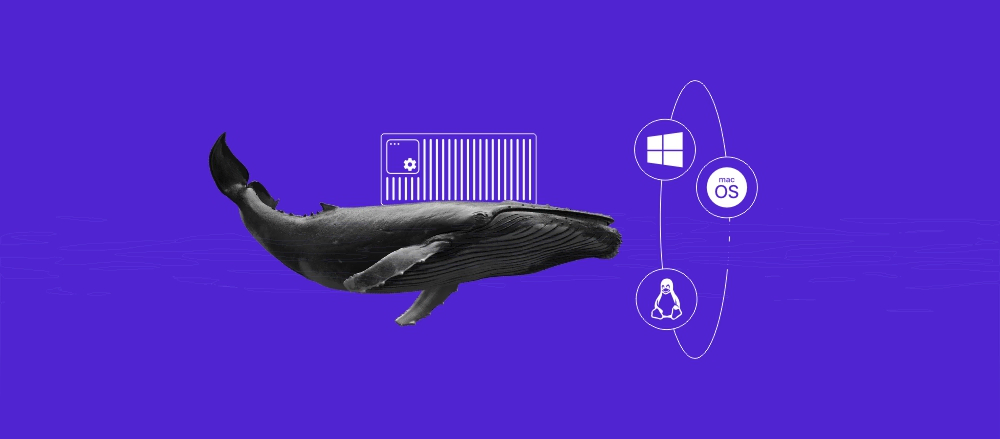Docker image vs container: What are the main differences?
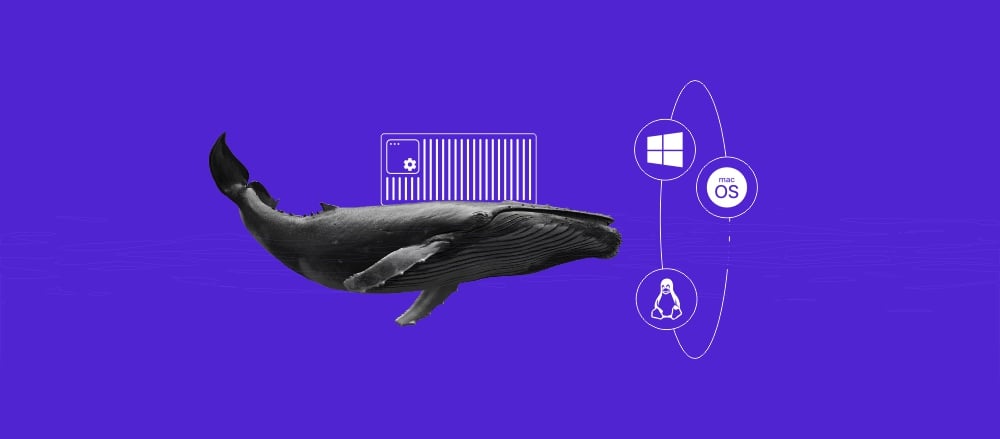
Images and containers are essential concepts in Docker that are closely related and work hand-in-hand. Since both are used for deploying software efficiently, some users might not understand what sets them apart.
In this tutorial, you will learn the main differences between a Docker image vs container. We will compare them in several aspects, including mutability, lifecycle, and applications in deployment.
What is a Docker container?
A container in Docker is an isolated virtual environment that runs independently. It packs all components required to run an application, including dependencies, libraries, and code.
Think of a Docker container as an apartment unit within a building. It contains all the necessary facilities for the tenant to live independently of their neighbors, which are the runtime, libraries, and code.
For example, an online store application might consist of several services, such as the front end, back end, and database. These components all use different tools, programs, and code.
You can pack each service in a container with its required components. This enables the services to run independently despite being hosted on the same host, allowing you to easily manage and modify them.
What is a Docker image?
A Docker image contains instructions on how to build a container, including the required components and source code. It lets you easily set up a consistent environment and maintain compatibility across multiple systems.
If Docker containers are apartment units within a building, Docker images serve as the floor plan. It specifies the components required to build the room and the furniture needed for the tenant to live comfortably.
You can build multiple containers from the same image, each with identical application, components, and configuration.
Key differences between Docker images and containers
After exploring the general definition of Docker images and containers, let’s see how they differ in several key aspects.
Mutability
Already built Docker images are read-only, meaning users can’t change the configuration to build the container. For example, you can’t add a new software package or edit already-specified dependencies.
To modify the configuration, you must make a new Docker image from a Dockerfile, a human-readable text in which you write the necessary components and instructions to create containers.
Pro tip
Developers also use Dockerfile to extend existing images by adding a new layer of instruction or program. Instead of writing a Dockerfile from scratch to create a new image, you can download an existing one from a registry like Docker Hub, which we will explain in the Storage section later.
Meanwhile, a Docker container is editable at runtime. You can change the application code, add a new program, or edit configuration files freely without affecting another container.
Lifecycle
During the application deployment process, Docker images and containers go through different phases. However, the lifecycle phases can differ depending on your project’s management policy.
Here’s an example of a Docker image’s lifecycle:
- Creation – the creation stage is where you build a Docker image instance from a Dockerfile.
- Tagging and versioning – developers label each Docker image to determine which container it builds and its iteration.
- Pruning – developers will delete old Docker images and replace them with new ones from a fresh Dockerfile.
Meanwhile, a Docker container’s lifecycle might look as follows:
- Creation – the developers build the container from a Docker image.
- Running – the container starts and actively executes its process.
- Paused/unpaused – the administrators halt or resume the container operation.
- Stopped – the container stops after completing its process, and you can restart it later.
- Deleted – the container no longer exists, meaning you must recreate it from the image.
Images typically remain in storage long after creation for version control and reuse. However, you might eventually remove Docker images to free up storage space or clean up your environment.
Meanwhile, containers tend to have a shorter lifecycle as developers often recreate, stop, and delete them throughout the application development process.
Storage
In addition to the local system and host server, images are stored in a private or public Docker registry. This centralized storage enables users to save images and share them with their team.
You can use the official Docker Hub registry, utilize third-party services from cloud providers, or self-host the store on a virtual private server platform like the one from Hostinger.

Meanwhile, you can only store Docker containers on the host system. To share and archive them in different locations, you must use their images.
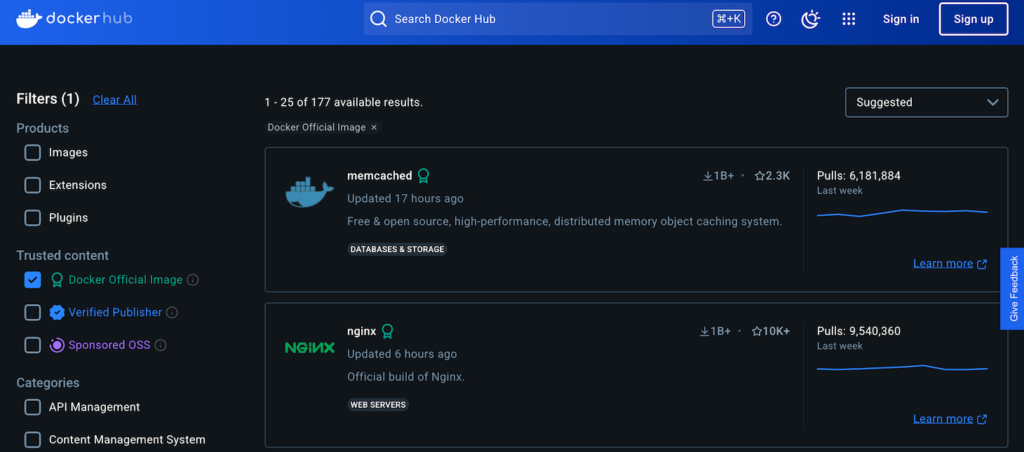
Portability
Docker image’s portability means you can easily store, share, and reuse it on different systems. Meanwhile, you can’t move containers by default and must transport them as images.
You can move images and build containers on any system that supports Docker. However, due to configuration differences, containers might behave differently on another machine.
Commands
Docker provides different command-line utilities to interact with images and containers. Here are commands for Docker image:
- docker build – creates a Docker image from a Dockerfile.
- docker pull – downloads an image from a Docker registry.
- docker push – uploads a local image to a registry.
- docker images – lists all locally available images.
- docker rmi – removes an image from the local system.
- docker tag – adds a new tag to an image for versioning.
Pro tip
On Hostinger VPS, you can use the Kodee AI Assistant to list all Docker images available on your server. Simply ask, “Can you list all Docker images on my VPS?”
Meanwhile, managing containers uses the following commands:
- docker run – creates and starts a container from an image.
- docker ps – lists all running containers.
- docker exec – runs a command inside a running container.
- docker stop – stops a running container.
- docker start – starts a stopped container.
- docker rm – removes a stopped container.
- docker logs – prints logs from a running or stopped container.
Suggested reading
Check out our article to learn more about essential Docker commands + cheat sheet.
Usage in development and production
During development, you use Docker images to set up and replicate the testing area on different machines. It is especially helpful in a team environment since members don’t need to install each component manually.
Images’ portability and consistency also help streamline deployment. Since you can pack your application and its components into a single image, you can quickly push your project into production environments without having to prepare the dependencies.
Meanwhile, Docker containers in development provide an isolated environment where developers can freely test changes. It prevents modifications from affecting other services and minimizes the risk of conflicts between components.
In production, Docker containers let you host your application using multiple redundant nodes, which optimize resource utilization and service availability. You can also deploy your project as microservices and avoid vendor lock-in by distributing containers on different systems.
When to use Docker images and containers?
In a real-world scenario, you will always use both Docker images and containers since they work hand-in-hand. However, you might utilize them at different stages of your development.
At the beginning of your development, you will use Docker images to pack your application and its components. You will also use them to set up the environment on different machines and track development iteration.
Meanwhile, Docker containers are useful in the production phase, during which your application is already running. You can also use them to scale your project up or down by managing each environment.
We recommend checking our tutorial on creating a Docker container to learn more about the development sequence in real-world applications.
Conclusion
A Docker container is an isolated environment that houses your application and its components. A Docker image is an instruction for building a container and installing the required software.
Docker image is immutable, meaning users can’t modify it and must create a new one from a Dockerfile to change its configuration. Conversely, you can customize a container, like adding a new program or editing code.
Docker images can be easily moved between systems, stored in a centralized registry, and have a longer lifecycle. Containers, meanwhile, can only be transported as images, reside on the host server, and are often recreated throughout development.
You can use Docker images to easily set up consistent environments on multiple systems, whether for testing or collaboration. Meanwhile, containers run your application on the host server during deployment.
Docker image vs container FAQ
What’s the main difference between a Docker image and a container?
A Docker container is an isolated environment for an application, as well as its dependencies, libraries, and other required resources. Meanwhile, a Docker image is an instruction for building a container, including the components to install. They are essentially the same but serve different purposes in deployment.
Is a Dockerfile an image?
A Dockerfile is a text file containing the instructions and configuration to build an image. To create an image, you must make a new Dockerfile and add necessary components like libraries and packages. Then, you run the Docker engine to build the image.
Can Docker containers exist without images?
No, building Docker containers requires images as they define the configuration instructions and required components. Docker images, however, can exist without a Dockerfile since you can download them from a registry like Docker Hub.